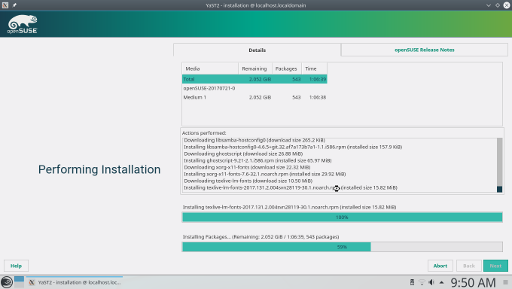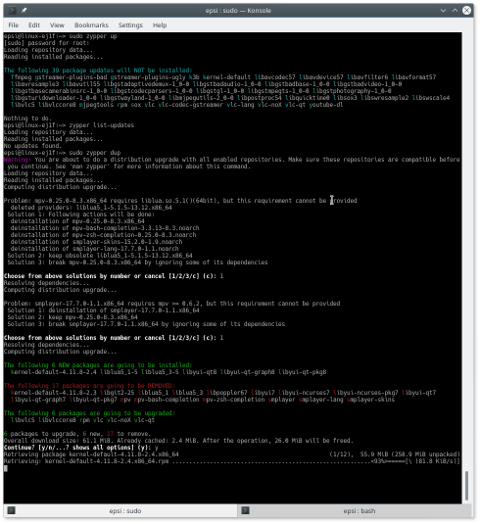Preface
Tumbleweed install, using USB Live Plasma, was succeed.
Still on July.
I finally get a chance to experience OpenSUSE.
I choose the rolling release caled Tumbleweed.
And I plan to use it for few years in my Office.
This is my third Linux Partition after Debian and Fedora in my PC in my Office.
First Impression
Surprisingly the installment was succeed. There are few things in my experience.
-
Each install, download a huge amount from the internet, about 4 Gigabytes.
-
My bad, I mistakenly install i586 version instead of x86_64 version. So I have to redownload the USB stick installer, and also download aout 4GB installation package.
-
My first install using i586, I skipped network configuration. And that confused me while I configure later. But it fixed using YaST while doing x86_64 install.
-
Using nomodeset for my PC, or blinking screen.
This openSUSE utilize BTRFS in root /,
and XFS at /home.
I’m very happy that I finally get my first non ext4,
but I haven’t got any time to explore them yet.
openSUSE installation using YaST as shown in figure above.
I haven’t explore YaST yet.
One thing for sure while install. No need to touch command line.
Post Install
Repository Check
$ zypper lr -r
Repository priorities are without effect. All enabled repositories share the same priority.
# | Alias | Name | Enabled | GPG Check | Refresh
--+---------------------+-----------------------------+---------+-----------+--------
1 | openSUSE-20170721-0 | openSUSE-20170721-0 | Yes | (r ) Yes | Yes
2 | repo-debug | openSUSE-Tumbleweed-Debug | No | ---- | ----
3 | repo-non-oss | openSUSE-Tumbleweed-Non-Oss | Yes | (r ) Yes | Yes
4 | repo-source | openSUSE-Tumbleweed-Source | No | ---- | ----
5 | repo-update | openSUSE-Tumbleweed-Update | Yes | (r ) Yes | Yes Playing with Package
$ sudo zypper up
$ sudo zypper in clementine
$ sudo zypper in vlc
$ sudo zypper in mpv
$ sudo zypper in gstreamer-plugins-ugly
$ sudo zypper in ffmpeg
Codec not supported:
VLC could not decode the format "h264" (H264 - MPEG-4 AVC (part 10))
Codec not supported:
VLC could not decode the format "mp4a" (MPEG AAC Audio)It seems to be that it need packman repository.
Enable Packman repository
$ sudo zypper ar -f -n packman http://ftp.gwdg.de/pub/linux/misc/packman/suse/openSUSE_Tumbleweed/ packmanAnd finally get it installed
$ sudo zypper in vlc-codecs
$ sudo zypper in mplayer
$ sudo zypper in smplayer
$ sudo zypper install k3b-codecs ffmpeg lame phonon-backend-vlc phonon4qt5-backend-vlc vlc-codecsMore Package
$ sudo zypper in htop fish powerline git rfkill sddm inkscapeIt all done successfully.
Zypper
Zypper use abbreviation, to make the command shorter.
-
repos (lr)
-
install (in)
-
update (up)
-
dist-upgrade (dup)
For more information use the manual and type / to search.
$ man zypperI’m doing zypper dup in tumbleweed as suggested from the community.
It seems interesting that zypper ask user about license.
I respect license, so I type yes.
$ sudo zypper dup
Warning: ...
...
Loading repository data...
Reading installed packages...
Computing distribution upgrade...
The following 26 NEW packages are going to be installed:
...
The following 75 applications are going to be REMOVED:
...
The following 8 packages are going to be REMOVED:
...
The following 653 packages are going to be upgraded:
...This is a screenshot for anyone who curious about openSUSE.
After about a week leaving tumbleweed installation in peace
and suddenly running zypper dup.
Please click for bigger figure.
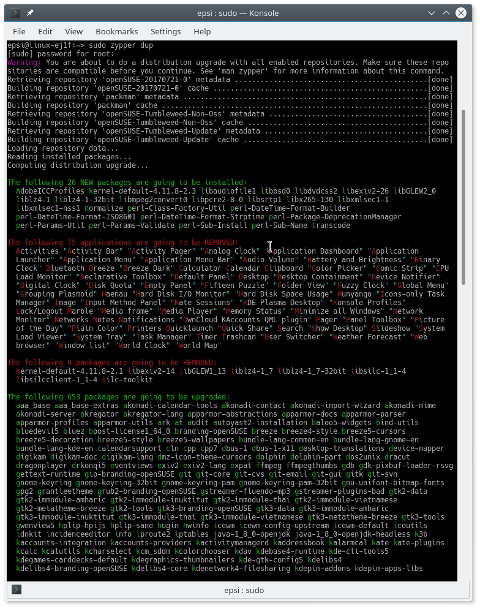
I found something interesting that zypper have. I have nerver seen this in APT nor ALPM nor DNF nor Portage nor Slackpkg.
$ zypper ps - sPlease click for bigger figure.
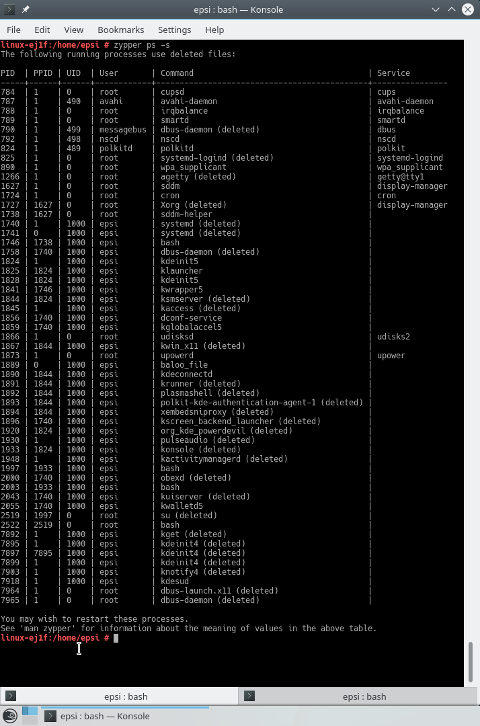
BTRFS
I have never used BTRFS.
For that reason, this /etc/fstab looks interesting.
UUID=23342d48-c3be-402c-b049-b3e9ddeafbc0 /boot ext4 errors=remount-ro 0 1
UUID=c114d95e-bc0a-4b41-a2db-abd21aa9850f / btrfs defaults 0 0
UUID=0095473d-ae63-4722-8350-f5716e5df333 /home xfs defaults 1 2
UUID=b623e30b-c7a5-4f99-a250-45372da4c5b4 swap swap defaults 0 0
UUID=c114d95e-bc0a-4b41-a2db-abd21aa9850f /boot/grub2/i386-pc btrfs subvol=@/boot/grub2/i386-pc 0 0
UUID=c114d95e-bc0a-4b41-a2db-abd21aa9850f /boot/grub2/x86_64-efi btrfs subvol=@/boot/grub2/x86_64-efi 0 0
UUID=c114d95e-bc0a-4b41-a2db-abd21aa9850f /opt btrfs subvol=@/opt 0 0
UUID=c114d95e-bc0a-4b41-a2db-abd21aa9850f /srv btrfs subvol=@/srv 0 0
UUID=c114d95e-bc0a-4b41-a2db-abd21aa9850f /tmp btrfs subvol=@/tmp 0 0
UUID=c114d95e-bc0a-4b41-a2db-abd21aa9850f /usr/local btrfs subvol=@/usr/local 0 0
UUID=c114d95e-bc0a-4b41-a2db-abd21aa9850f /var/cache btrfs subvol=@/var/cache 0 0
UUID=c114d95e-bc0a-4b41-a2db-abd21aa9850f /var/crash btrfs subvol=@/var/crash 0 0
UUID=c114d95e-bc0a-4b41-a2db-abd21aa9850f /var/lib/libvirt/images btrfs subvol=@/var/lib/libvirt/images 0 0
UUID=c114d95e-bc0a-4b41-a2db-abd21aa9850f /var/lib/machines btrfs subvol=@/var/lib/machines 0 0
UUID=c114d95e-bc0a-4b41-a2db-abd21aa9850f /var/lib/mailman btrfs subvol=@/var/lib/mailman 0 0
UUID=c114d95e-bc0a-4b41-a2db-abd21aa9850f /var/lib/mariadb btrfs subvol=@/var/lib/mariadb 0 0
UUID=c114d95e-bc0a-4b41-a2db-abd21aa9850f /var/lib/mysql btrfs subvol=@/var/lib/mysql 0 0
UUID=c114d95e-bc0a-4b41-a2db-abd21aa9850f /var/lib/named btrfs subvol=@/var/lib/named 0 0
UUID=c114d95e-bc0a-4b41-a2db-abd21aa9850f /var/lib/pgsql btrfs subvol=@/var/lib/pgsql 0 0
UUID=c114d95e-bc0a-4b41-a2db-abd21aa9850f /var/log btrfs subvol=@/var/log 0 0
UUID=c114d95e-bc0a-4b41-a2db-abd21aa9850f /var/opt btrfs subvol=@/var/opt 0 0
UUID=c114d95e-bc0a-4b41-a2db-abd21aa9850f /var/spool btrfs subvol=@/var/spool 0 0
UUID=c114d95e-bc0a-4b41-a2db-abd21aa9850f /var/tmp btrfs subvol=@/var/tmp 0 0Update
First Thing First
$ sudo zypper upor
$ sudo zypper dupYou can see the difference below. Please click for bigger figure.
Rescue
Three Weeks later after I wrote this post,
I messed up my partition using Windows Easeus.
Since openSUSE use BTRFS,
I have to download Tumbleweed Live all over again,
and use dd to write to flash disk.
Then using nomodeset to boot.
And chroot before doing both
grub2-mkconfig and grub2-install.
Finally I have all my partition back again,
but five minutes later my area has poweroutage issue.
For that reason I decide to get some rest, instead of working.
Guidance
First I have to make sure,
that this is the right partition by os-release
$ mount /dev/sda7 /mnt
$ cat /mnt/etc/os-releaseAnd mount the rest
$ mount --rbind /proc /mnt/proc
$ mount --rbind /sys /mnt/sys
$ mount --rbind /dev /mnt/devAnd get my ext4 partition to /boot.
$ chroot /mnt
$ mount -aAnd fix grub.
All done except the power outage.
Conclusion
I finally happy using openSUSE. Better late than never.
I must admit I know nothing about
YaST nor zypper nor BTRFS.
I need time to experience these interesting stuff.
Thank you for reading
Post Scriptum
I have decide to make be a separate article about zypper using docker. Focusing on package manager in command line rather than installation in GUI.