Preface
Goal: Examine Package Manager, Focus on Command Line Interface
We have this ALPM, The Arch Linux Package Management,
as a base for pacman binary package frontend,
and source package tools such as the famous AUR,
and ASP (formerly ABS),
or even the lower level makepkg tool.
They are all under ALPM umbrella.
Using Arch Linux minimal install in Docker,
is a good way to learn ALPM.
ALPM is considered a basic knowledge
utilized by Arch’s based distribution
such as Manjaro, Antergos, Artix,
and some other cool Arch’s influenced distribution such as KaOS.
In short, any distribution using pacman
Personally I have been an Arch user since 2014, I have used so many pacman command, but never really understand. Reading pacman manual again makes me realize that I know nothing. That is why I have a need to write down this blog article.
Test Bed
-
Container: Docker
-
Operating System: Artix (OpenRC )
-
Window Manager: Herbstluftwm
Since we are going to use docker again, you can read a common overview here.
Of course you can use virtualization, the issue is distraction. We need to avoid tendency to focus on GUI tools. At the same time, limiting the scope to CLI tools. Most of the time, CLI tools is considered lower level than the GUI one.
Must Read
You are encouraged to read the holy archwiki first, before even starting to read this article.
There are already so many references for this pacman on the internet. This blog article is just another reference.
Getting Started With Docker
As usual, first, we do attach docker process.
$ docker pull dock0/arch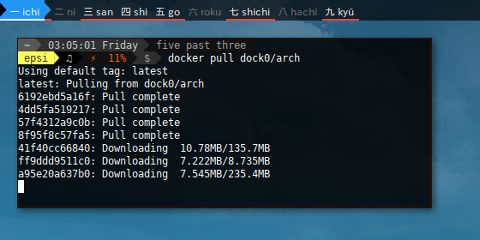
$ docker image list
--filter "reference=*/arch:*"
--format 'table {{.Repository}}\t{{.Size}}'
REPOSITORY SIZE
dock0/arch 870MB$ docker run -it dock0/arch
root@f77ea94688d1:/# exit
exit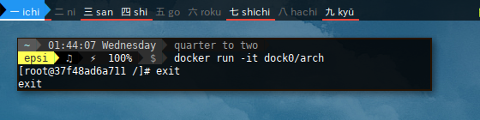
$ docker ps
--format 'table {{.Image}}\t{{.Names}}\t{{.Status}}'
IMAGE NAMES STATUS
dock0/arch musing_pike Up About a minute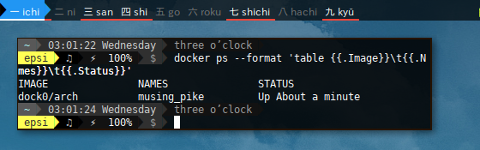
$ docker start musing_pike
musing_pike$ docker attach musing_pike
[root@37f48ad6a711 /]# 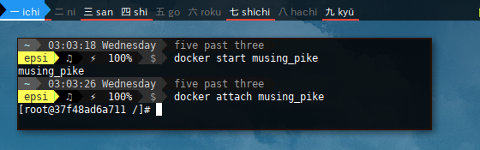
Package Management
Arch Linux use .pkg.tar.xz extension for package.
ALPM Frontend, ASP and AUR Helper
ALPM = “Arch Linux Package Management”
Note that ABS tools is deprecated.
Pacman: C
ASP: BASH
Cower: C
Package Query: C
AURA: Haskell
Pacaur: BASH/C
Packer: BASH
Yaourt: BASH/C
Get Help
Read the fine manual.
This one show nothing.
$ pacman --helpAnd this one show a lot.
$ man helpNote that with minimal install in docker,
we do not have man-db and less yet.
Updating System
First Thing First
First thing to do is updating my system as usual.
OS Release
Make sure it is Arch that we are using.
There is /etc/os-release in Manjaro and KaOS,
But Arch utilized an empty file /etc/arch-release
to indicate that this is an arch distribution.
I guess since Arch is rolling release,
there is no need for release number.
$ cat /etc/arch-release Other Arch based may have different file,
such as /etc/artix-release .
The Riddle
What is pacman -Syu ?
And What is pacman -Syyuu anyway ?
Of course there is man pacman that explain it all.
After reading the manual we can have something like
pacman --sync --refresh --quiet --sysupgrade --force.
We can separate the pacman -Syu into few smaller steps.
-
Update
-
List Upgradable
-
Download
-
Upgrade
-
Common Form
Refresh Update
$ pacman -Sy
:: Synchronizing package databases...
core 124.4 KiB 138K/s 00:01 [##########] 100%
extra 1651.5 KiB 109K/s 00:15 [##########] 100%
community 4.0 MiB 55.4K/s 01:14 [##########] 100%Equal to:
$ pacman --sync --refresh
:: Synchronizing package databases...
core is up to date
extra is up to date
community is up to date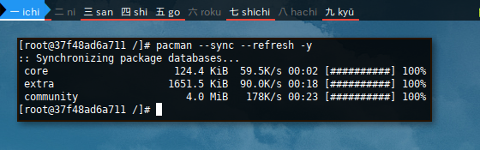
From the manual “ Passing two –refresh or -y flags will force a refresh of all package databases, even if they appear to be up-to-date. “
$ pacman -SyyList Upgradable
$ pacman -QuEqual to:
$ pacman --query --upgrades
archlinux-keyring 20170611-1 -> 20170823-1
coreutils 8.27-1 -> 8.28-1
curl 7.55.1-1 -> 7.55.1-2
e2fsprogs 1.43.5-1 -> 1.43.6-1
expat 2.2.3-1 -> 2.2.4-1
gcc-libs 7.1.1-4 -> 7.2.0-2
glibc 2.25-7 -> 2.26-3
gnupg 2.1.23-1 -> 2.2.0-1
gnutls 3.5.14-1 -> 3.5.15-1
iana-etc 20170512-1 -> 20170824-1
icu 59.1-1 -> 59.1-2
iproute2 4.12.0-2 -> 4.13.0-1
libgcrypt 1.8.0-1 -> 1.8.1-1
libldap 2.4.44-5 -> 2.4.45-4
libpsl 0.17.0-2 -> 0.18.0-1
linux-api-headers 4.10.1-1 -> 4.12.7-1
lz4 1:1.7.5-1 -> 1:1.8.0-1
ncurses 6.0+20170527-1 -> 6.0+20170902-1
p11-kit 0.23.7-1 -> 0.23.8-1
pacman-mirrorlist 20170729-1 -> 20170907-1
pcre2 10.23-1 -> 10.30-1
perl 5.26.0-1 -> 5.26.0-4
perl-error 0.17025-1 -> 0.17025-2
sqlite 3.20.0-1 -> 3.20.1-1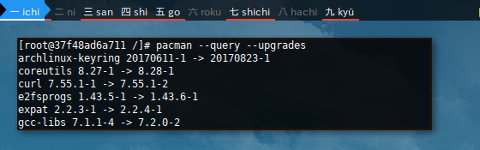
Download Upgrade
$ pacman -Suw$ pacman --sync --sysupgrade --downloadonly
:: Starting full system upgrade...
resolving dependencies...
Packages (24) archlinux-keyring-20170823-1 coreutils-8.28-1
curl-7.55.1-2 e2fsprogs-1.43.6-1 expat-2.2.4-1
gcc-libs-7.2.0-2 glibc-2.26-3 gnupg-2.2.0-1
gnutls-3.5.15-1 iana-etc-20170824-1 icu-59.1-2
iproute2-4.13.0-1 libgcrypt-1.8.1-1
libldap-2.4.45-4 libpsl-0.18.0-1
linux-api-headers-4.12.7-1 lz4-1:1.8.0-1
ncurses-6.0+20170902-1 p11-kit-0.23.8-1
pacman-mirrorlist-20170907-1 pcre2-10.30-1
perl-5.26.0-4 perl-error-0.17025-2 sqlite-3.20.1-1
Total Download Size: 63.59 MiB
:: Proceed with download? [Y/n]
You may add --noconfirm if you wish.
this one not asking for PGP confirmation anymore.
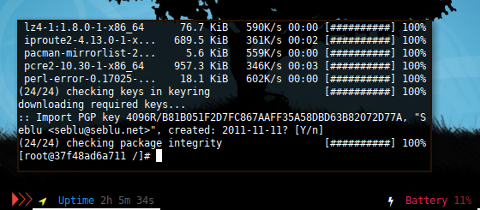
Upgrade
This command will install package, and download if necessary. This is a process with long verbose output, I have to split out to three figures.
This is why the first figure output looks pretty similar with the download command above since it works on the same upgradable packages. But the next figure is different.
$ pacman -SuEqual to:
$ pacman --sync --sysupgrade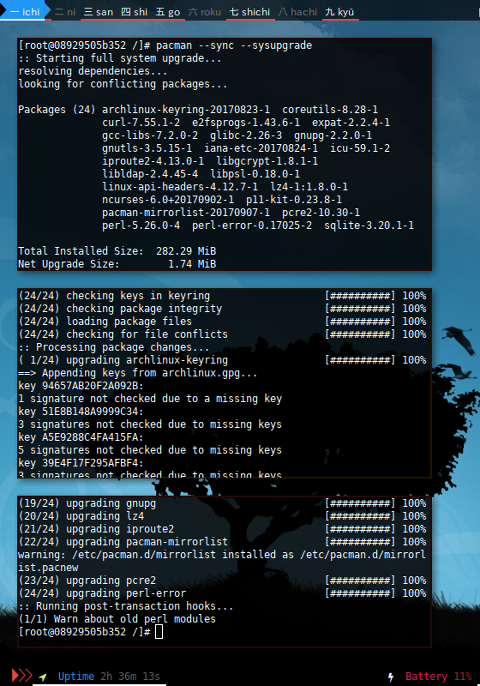
Common Form
Consider put all them command above together. You can combine update dan upgrade in single command. I usually only use this single command.
$ pacman -Syu
:: Synchronizing package databases...
core is up to date
extra is up to date
community is up to date
:: Starting full system upgrade...
there is nothing to do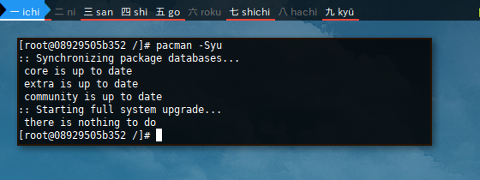
Package IRSIF
Install, Remove, Search, Info, File
Package Install
Installing in Arch is just --sync with target.
Consider our favorite example package below.
This will also have a verbose long output.
$ pacman -S man-db nano less sudoOr other favorites package.
$ pacman --sync man-db nano less sudo
warning: less-487-1 is up to date -- reinstalling
resolving dependencies...
looking for conflicting packages...
Packages (7) file-5.32-1 groff-1.22.3-7 libpipeline-1.4.2-1
less-487-1 man-db-2.7.6.1-2 nano-2.8.7-1
sudo-1.8.21.p2-1
Total Download Size: 4.27 MiB
Total Installed Size: 21.87 MiB
Net Upgrade Size: 21.67 MiB
:: Proceed with installation? [Y/n]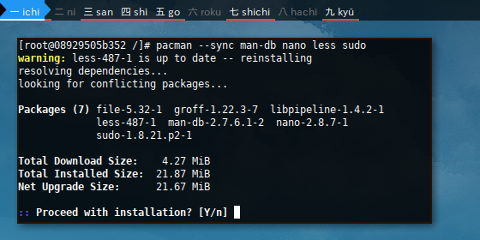
You can also download, and install later, with color
$ pacman -Sw wget curl --color always
...
Packages (2) curl-7.55.1-2 wget-1.19.1-2
Total Download Size: 0.57 MiB
...$ pacman -S wget curl --color always
...
Packages (2) curl-7.55.1-2 wget-1.19.1-2
Total Installed Size: 4.02 MiB
Net Upgrade Size: 2.59 MiB
...And you can also combine with system upgrade.
$ pacman -Syu htop ncdu fish vim
:: Synchronizing package databases...
core is up to date
extra 1651.4 KiB 263K/s 00:06 [##########] 100%
community 4.0 MiB 190K/s 00:22 [##########] 100%
:: Starting full system upgrade...
resolving dependencies...
looking for conflicting packages...
Packages (8) bc-1.07.1-1 gpm-1.20.7-8 inetutils-1.9.4-5
vim-runtime-8.0.1092-1 fish-2.6.0-1 htop-2.0.2-2
ncdu-1.12-1 vim-8.0.1092-1
Total Download Size: 8.52 MiB
Total Installed Size: 39.99 MiB
:: Proceed with installation? [Y/n]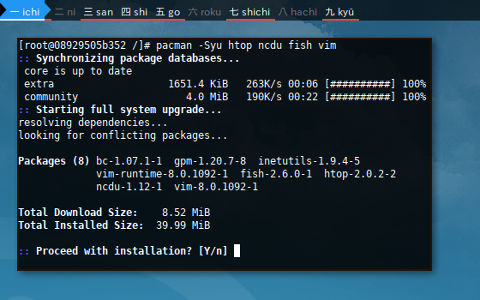
Package Removal
We many cases to be shown here.
Consider this fish,
no package has any dependency to this friendly water creature.
$ pacman -R fishEqual to:
$ pacman --remove fish
checking dependencies...
Packages (1) fish-2.6.0-1
Total Removed Size: 8.15 MiB
:: Do you want to remove these packages? [Y/n]We can also remove any its dependency as well
by using --recursive option.
$ pacman -Rs fishEqual to:
$ pacman --remove --recursive fish
checking dependencies...
Packages (3) bc-1.07.1-1 inetutils-1.9.4-5 fish-2.6.0-1
Total Removed Size: 9.35 MiB
:: Do you want to remove these packages? [Y/n]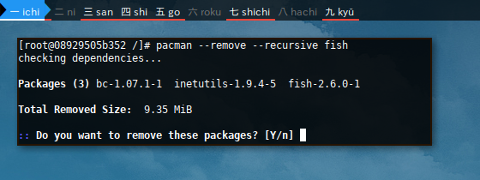
Consider this groff case,
that is dependency of man-db.
Have a look at how ALPM manage dependency,
this command will send error notification message.
$ pacman --remove groff
checking dependencies...
error: failed to prepare transaction (could not satisfy dependencies)
:: man-db: removing groff breaks dependency 'groff'It can be solved by using --cascade option.
$ pacman -Rc groffEqual to:
$ pacman --remove --cascade groff
checking dependencies...
Packages (2) man-db-2.7.6.1-2 groff-1.22.3-7
Total Removed Size: 10.39 MiB
:: Do you want to remove these packages? [Y/n]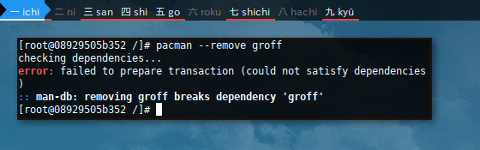
If you wish, you can have a cleaner removal.
$ pacman -Rcs groff
checking dependencies...
Packages (3) libpipeline-1.4.2-1 man-db-2.7.6.1-2 groff-1.22.3-7
Total Removed Size: 10.50 MiB
:: Do you want to remove these packages? [Y/n] It is just an example. We do not realy need to delete it.
Package Query Search
In short, pacman -[Q|S]s.
There are two kind of pacman searches,
-
local query search
-
repository sync search
Local query search.
$ pacman -Qs ncduEqual to:
$ pacman --query --search ncdu
local/ncdu 1.12-1
Disk usage analyzer with an ncurses interface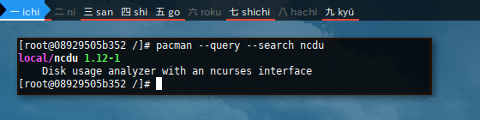
And repository search.
$ pacman -Ss ncduEqual to:
$ pacman --sync --search ncdu
community/ncdu 1.12-1 [installed]
Disk usage analyzer with an ncurses interface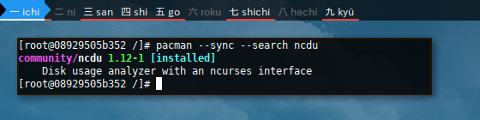
There are also some AUR search command that we will discuss later.
Package Show Info
In short, pacman -[Q|S][i|ii].
Pretty straightforward.
$ pacman -Qi ncduEqual to:
$ pacman --query --info ncdu
Name : ncdu
Version : 1.12-1
Description : Disk usage analyzer with an ncurses interface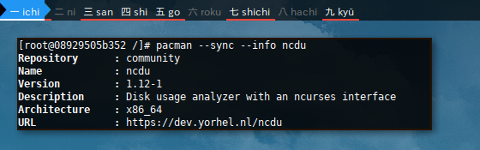
And repository search. With slightly different output, the additional Repository field.
$ pacman -Si ncduEqual to:
$ pacman --sync --info ncdu
Repository : community
Name : ncdu
Version : 1.12-1
Description : Disk usage analyzer with an ncurses interfaceChange Log
I rarely use this feature.
$ pacman -Qc jqEqual to:
$ pacman --query --changelog jq
Changelog for jq:
1.5-4:
fix CVE-2015-8863 (FS#50330)
1.5-2:
add oniguruma for regexp support
1.5-1:
upstream update
1.4-1:
move from AUR into [community]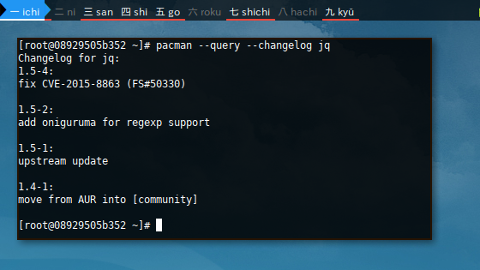
List Files
Pretty straightforward using -Qi.
Note that -Si is totally different task.
$ pacman --query --list ncdu
ncdu /usr/
ncdu /usr/bin/
ncdu /usr/bin/ncdu
ncdu /usr/share/
ncdu /usr/share/licenses/
ncdu /usr/share/licenses/ncdu/
ncdu /usr/share/licenses/ncdu/LICENSE
ncdu /usr/share/man/
ncdu /usr/share/man/man1/
ncdu /usr/share/man/man1/ncdu.1.gz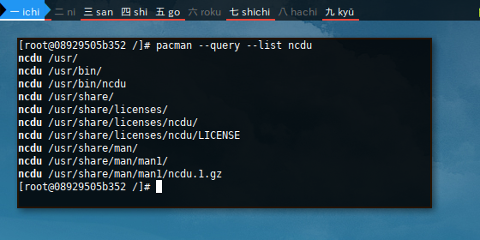
Listing package files also can be achieved using pkgfile.
$ pkgfile --update
:: Updating 3 repos...
download complete: core [ 703.3 KiB 92.9K/s 2 remaining]
download complete: extra [ 7.3 MiB 117K/s 1 remaining]
download complete: community [ 16.7 MiB 176K/s 0 remaining]
:: download complete in 97.48s < 24.7 MiB 260K/s 3 files >
:: waiting for 1 process to finish repacking repos...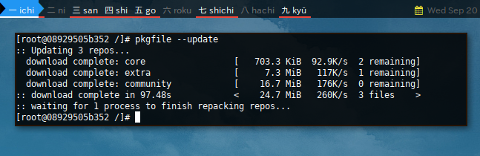
$ pkgfile --list ncdu
community/ncdu /usr/
community/ncdu /usr/bin/
community/ncdu /usr/bin/ncdu
community/ncdu /usr/share/
community/ncdu /usr/share/licenses/
community/ncdu /usr/share/licenses/ncdu/
community/ncdu /usr/share/licenses/ncdu/LICENSE
community/ncdu /usr/share/man/
community/ncdu /usr/share/man/man1/
community/ncdu /usr/share/man/man1/ncdu.1.gz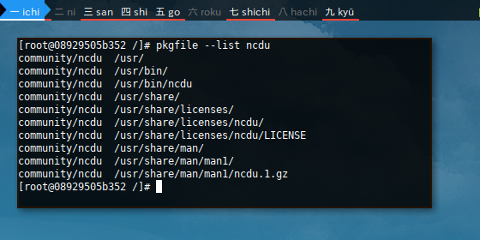
Verify
You can verify integrity of a package.
$ pacman -Qkk ncduEqual to:
$ pacman --query --check --check ncdu
ncdu: 10 total files, 0 altered files
Package as File
You can examine downloaded package.
$ wget -c http://kambing.ui.ac.id/archlinux/community/os/x86_64/ncdu-1.12-1-x86_64.pkg.tar.xzAnd gather information from the file directly
$ pacman --query --file ncdu-1.12-1-x86_64.pkg.tar.xzEqual To:
$ pacman -Qp ncdu-1.12-1-x86_64.pkg.tar.xz
ncdu 1.12-1
You can also query file
with list -Qpl or info -Qpi.
$ pacman -Qpl ncdu-1.12-1-x86_64.pkg.tar.xz
ncdu /usr/
ncdu /usr/bin/
ncdu /usr/bin/ncdu
ncdu /usr/share/
ncdu /usr/share/licenses/
ncdu /usr/share/licenses/ncdu/
ncdu /usr/share/licenses/ncdu/LICENSE
ncdu /usr/share/man/
ncdu /usr/share/man/man1/
ncdu /usr/share/man/man1/ncdu.1.gz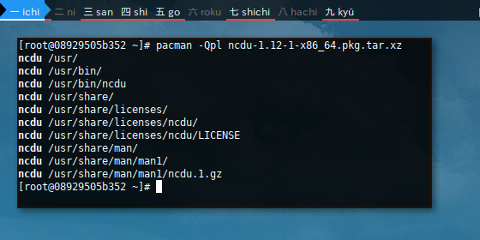
If you are a curious person, you can even extract the package.
$ tar -Jxvf ncdu-1.12-1-x86_64.pkg.tar.xz
.PKGINFO
.BUILDINFO
.MTREE
usr/
usr/bin/
usr/share/
usr/share/licenses/
usr/share/man/
usr/share/man/man1/
usr/share/man/man1/ncdu.1.gz
usr/share/licenses/ncdu/
usr/share/licenses/ncdu/LICENSE
usr/bin/ncduWhat’s Next
pacman is a complete package management,
one command rule all, and it is also very fast.
So many commands that this topic deserve its own long article.
Consider finish reading [ Part Two ].