Preface
Goal: Examine Package Manager, Focus on Command Line Interface
I am so glad that finally, for the first time, I can learn Slackware Package Management using Docker. Here is my report as a new slacker who just landed in slackware land, my journey using minimal install.
Test Bed
-
Container: Docker
-
Operating System: Artix (OpenRC )
-
Window Manager: Herbstluftwm
Since we are going to use docker again, you can read a common overview here.
Of course you can use virtualization, the issue is distraction. We need to avoid tendency to focus on GUI tools. At the same time, limiting the scope to CLI tools. Most of the time, CLI tools is considered lower level than the GUI one.
Getting Started With Docker
Our first move is, of course attach docker process, as usual.
$ docker pull vbatts/slackware$ docker image list
--format 'table {{.Repository}}\t{{.Size}}'
REPOSITORY SIZE
gentoo/stage3-amd64 873MB
vbatts/slackware 86.7MB
voidlinux/voidlinux 202MB
kevinleptons/lfs-auto 753MB$ docker run -it vbatts/slackware$ docker ps -a
--format 'table {{.Image}}\t{{.Names}}\t{{.Status}}'
IMAGE NAMES
vbatts/slackware cranky_keller$ docker start cranky_keller
cranky_keller$ docker attach cranky_keller
sh-4.3# 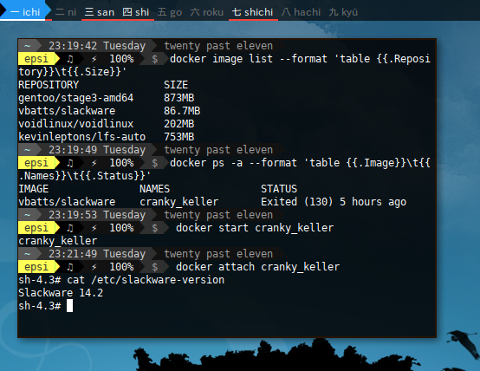
Package Management
Slackware does not really have a sophisticated official package management.
Beside slackpkg there are special unoffical tools
to manage your packages such as sbopkg,
slapt-get, slapt-src,
slapkg and slackpkgplus.
slackpkg
slapt-get
slpkg
Get Help
Read the fine manual. Helpless or more.
$ slackpkg help | less$ man sbopkg
$ man slapt-get
$ man slapt-src
$ man slpkgslackpkg
OS Release
$ cat /etc/slackware-version
Slackware 14.2Update
First Thing First
Remember to run slackpkg update first.
$ slackpkg updateSolve Dependency Issue
My first attempt is to install package I cannot live with. These package might be different with your favorites.
$ slackpkg install man nano htop mc curl Unfortunately when I run $ man man, error did happened.
I had to fix using $ slackpkg file-search
$ man man
sh: /usr/bin/nroff: No such file or directory
sh: /usr/bin/gtbl: No such file or directory$ slackpkg file-search nroff
Looking for nroff in package list. Please wait... DONE
The list below shows the packages that contains "nroff" file.
[uninstalled] - enscript-1.6.6-x86_64-1
[uninstalled] - groff-1.22.3-x86_64-2
[uninstalled] - jed-0.99_19-x86_64-2
[ installed ] - mc-4.8.16-x86_64-2
[uninstalled] - vim-7.4.1938-x86_64-1
[uninstalled] - emacs-24.5-x86_64-2
[uninstalled] - aspell-0.60.6.1-x86_64-1
You can search specific packages using "slackpkg search package".$ slackpkg install groff
Looking for groff in package list. Please wait... DONE
groff-1.22.3-x86_64-2.txzAnd voila! No more encounter with error.
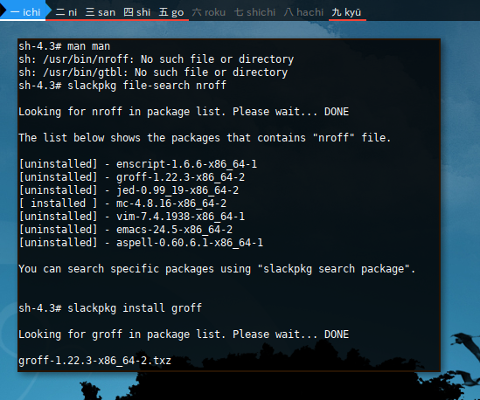
Official Documentation
More command please ...
Reading:
There are still, other cool command though. However, I choose not to bloat my minimal install.
$ slackpkg upgrade patches
Checking local integrity... DONE
Looking for patches in package list. Please wait... DONE
bash-4.3.048-x86_64-1_slack14.2.txz
kernel-headers-4.4.88-x86-1.txz
Total package(s): 2
Do you wish to upgrade selected packages (Y/n)?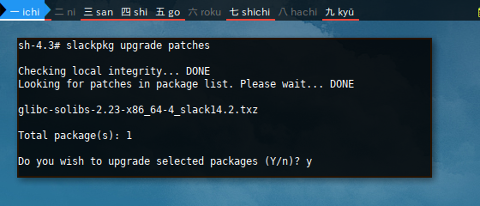
$ slackpkg check-updates
No news is good newsPackage IRSIF
Install, Remove, Search, Info, File
Package Install
We have seen Install in previous example. How about reinstall ?
$ slackpkg reinstall man nano htop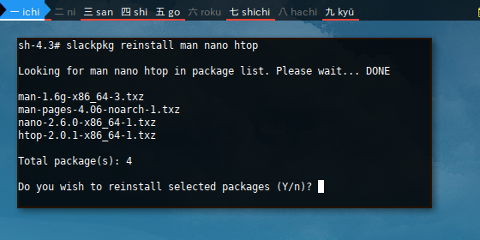
Package Removal
$ removepkg htop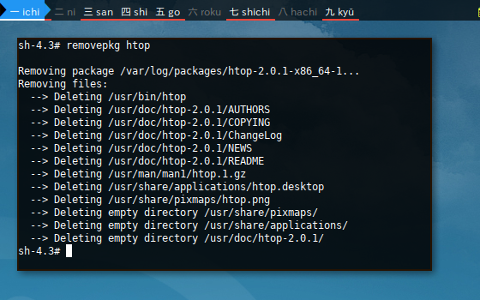
Package Search
We have seen search in action in previous section.
$ slackpkg file-search htop
Looking for htop in package list. Please wait... DONE
The list below shows the packages that contains "htop" file.
[uninstalled] - htop-2.0.1-x86_64-1
[uninstalled] - bash-completion-2.2-noarch-3
You can search specific packages using "slackpkg search package".$ slackpkg search htop
Looking for htop in package list. Please wait... DONE
The list below shows all packages with name matching "htop".
[uninstalled] - htop-2.0.1-x86_64-1
You can search specific files using "slackpkg file-search file".Package Info
$ slackpkg info htop
PACKAGE NAME: htop-2.0.1-x86_64-1.txz
PACKAGE LOCATION: ./slackware64/ap
PACKAGE SIZE (compressed): 80 K
PACKAGE SIZE (uncompressed): 220 K
PACKAGE DESCRIPTION:
...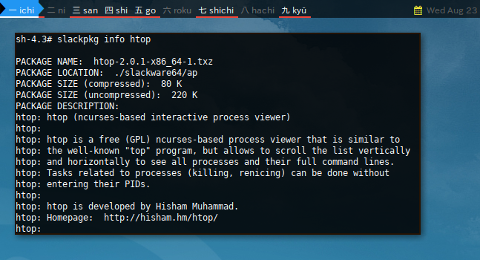
List File
Listing package files can be achieved using /var/log/packages/.
$ cat /var/log/packages/ncdu-1.12-x86_64-1_SBo
PACKAGE NAME: ncdu-1.12-x86_64-1_SBo
COMPRESSED PACKAGE SIZE: 44K
UNCOMPRESSED PACKAGE SIZE: 100K
PACKAGE LOCATION: /tmp/ncdu-1.12-x86_64-1_SBo.tgz
PACKAGE DESCRIPTION:
...
FILE LIST:
./
install/
install/slack-desc
usr/
usr/bin/
usr/bin/ncdu
usr/doc/
usr/doc/ncdu-1.12/
usr/doc/ncdu-1.12/COPYING
usr/doc/ncdu-1.12/ChangeLog
usr/doc/ncdu-1.12/README
usr/doc/ncdu-1.12/ncdu.SlackBuild
usr/man/
usr/man/man1/
usr/man/man1/ncdu.1.gz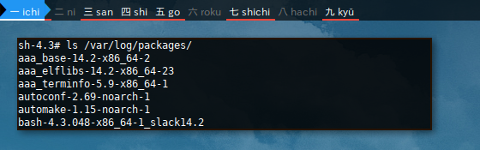
Container: Minimal or Full Install ?
What should I do with this Container ?
How you play with your toy is up to you. At least we have two choice. Two kind of toy.
-
Populate Using Slackware64
-
Stay with Minimal Install.
Using Slackware64
The docker image vbatts/slackware
is a slackware minimal install.
Therefore you need to populate with full slackware distribution.
$ slackpkg install slackware64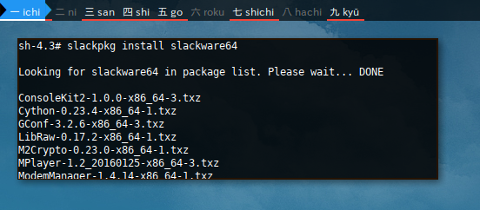
The issue with slackware64 is my docker container grown from 86.7 MB to 8.64 GB. Slackware64 has this huge size as a drawback. For that reason I decice to scrap the container. I can’t afford huge container, as I intent to play with other docker container as well.
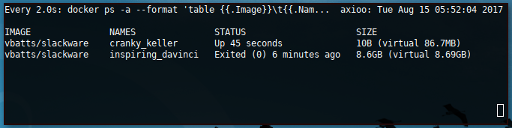
I will do that when I have my own computer. But I would never do that again with my docker. Cheers.
Stay with Minimal Install
Prepare toolchain
With minimal install, I am own my own. I assume that I know what I am doing.
For binary package come form official repository, it is all alright. The drawback is you have to prepare toolchain for slackbuild package, this slackbuild is unofficial, and must be compiled.
I must admit that I know nothing about toolchain. But here it is what you need based on my experience.
$ slackpkg install perl
$ slackpkg install gcc
$ slackpkg install autoconf automake m4 gettext libtool
$ slackpkg install glibc binutils kernel-headers make
$ slackpkg install libmpc flex guille gc And some other package required
by make when I compile fish
$ slackpkg install libffi libcroco libxml2It is not a big deal. Just be brave to identify what each build need.
D Package Series
You can install D Package Series
as mentioned in installation help:
$ slackpkg install dI remind that I keep my minimal install for learning purpose.
So do not have any plan to install D Package Series.
If storage is not a problem for you,
you can install D Package Series,
or even use full Slackware64 install.
Mirror
Change mirror is slackware can be done, by changing the /etc/slackpkg/mirrors. Here I uncomment local university named kambing.
$ cat /etc/slackpkg/mirrors
...
# INDONESIA (ID)
http://kambing.ui.ac.id/slackware/slackware64-14.2/
...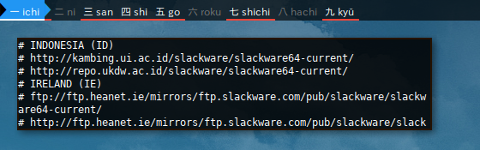
The result will shown when update.
$ slackpkg update
Updating the package lists...
Downloading...
Downloading http://kambing.ui.ac.id/slackware/slackware64-14.2/ChangeLog.txt...
--2017-09-09 21:53:58-- http://kambing.ui.ac.id/slackware/slackware64-14.2/ChangeLog.txt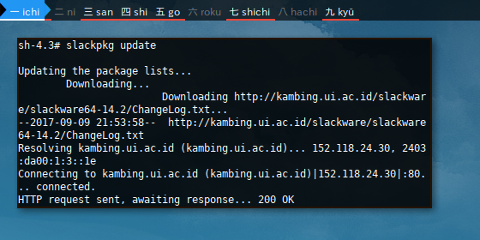
The repository is already using kambing.
System Wide
System wide information.
Installed Packages
You can query installed packages, with rather hackish low level slackway as below
$ ls /var/log/packages/
aaa_base-14.2-x86_64-2
aaa_elflibs-14.2-x86_64-23
aaa_terminfo-5.9-x86_64-1
autoconf-2.69-noarch-1
automake-1.15-noarch-1
bash-4.3.048-x86_64-1_slack14.2
...
wget-1.18-x86_64-1
which-2.21-x86_64-1
xproto-7.0.29-noarch-1
xz-5.2.2-x86_64-1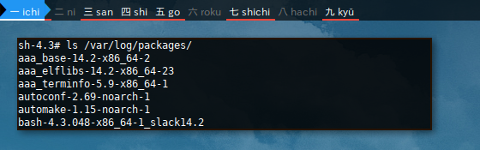
Update
$ slackpkg update
Updating the package lists...
Downloading...
Downloading http://kambing.ui.ac.id/slackware/slackware64-14.2/ChangeLog.txt...
--2017-09-21 07:57:34-- http://kambing.ui.ac.id/slackware/slackware64-14.2/ChangeLog.txt
Resolving kambing.ui.ac.id (kambing.ui.ac.id)... 152.118.24.30, 2403:da00:1:3::1e
Connecting to kambing.ui.ac.id (kambing.ui.ac.id)|152.118.24.30|:80... connected.
HTTP request sent, awaiting response... 200 OK
Length: 430814 (421K) [text/plain]
Saving to: '/tmp/slackpkg.TCDDsX/ChangeLog.txt'
/tmp/slackpkg.TC 100%[==========>] 420.72K 215KB/s in 2.0s
...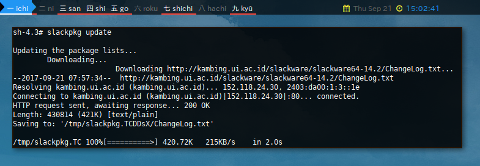
Install New
This will install a lot of package. I personally, avoid to use it.
$ slackpkg install-new
Looking for NEW packages to install. Please wait... DONE
ConsoleKit2-1.0.0-x86_64-3.txz
Cython-0.23.4-x86_64-1.txz
LibRaw-0.17.2-x86_64-1.txz
...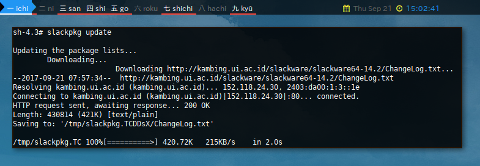
Upgrade All
$ slackpkg upgrade-all
Checking local integrity... DONE
Looking for packages to upgrade. Please wait... DONE
No packages match the pattern for upgrade. Try:
/usr/sbin/slackpkg install|reinstallClean System
Clean non official repository. I won’t do this.
$ slackpkg clean-system
Looking for packages to remove. Please wait... DONE
fish-2.6.0-x86_64-1_SBo
kdev-python-1.7.2-x86_64-1
man-db-2.7.6.1-x86_64-2_SBo
ncdu-1.12-x86_64-1_SBo
openbox-3.6.1-x86_64-1alien
python2-pythondialog-3.4.0-x86_64-1_SBo
sbopkg-0.38.1-noarch-1_wsr
slapt-get-0.10.2t-x86_64-1
slapt-src-0.3.2i-x86_64-1
slpkg-3.2.8-x86_64-1_SBo
Total package(s): 10
Do you wish to remove selected packages (Y/n)? History
The Log File
This is most the forgotten part of package management, although it is not uncommon to notice messages. For that reason, I put the recorded event here, before discussing about any further feature.
Unfortunately, I cannot find any reference about slackpkg log file. However, there is are some log file for
-
sbopkg: /var/log/sbopkg/sbopkg-build-log
-
slpkg: /var/log/slpkg/sbo/build_logs/build_fish_log
Most likely you want the tail, latest transaction, at the bottom of the recorded event.
No Dependency
Slackware proud of their no dependency resolution philosophy. A package that required by other packaged could be removed without prior warning.
Example
Removing libpipeline would not remove man-db.
libpipeline would be removed without prior warning.
Therefore be careful while remove.
$ removepkg groff
Removing package /var/log/packages/groff-1.22.3-x86_64-2...
Removing files:
--> Deleting symlink /usr/bin/geqn
--> Deleting symlink /usr/bin/gindxbib
--> Deleting symlink /usr/bin/glookbib
...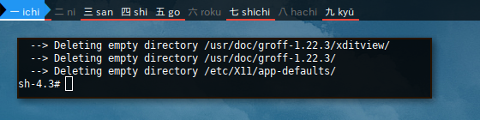
$ man man
sh: /usr/bin/gtbl: No such file or directory
sh: /usr/bin/nroff: No such file or directory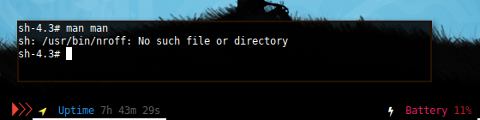
The same result for slapt-get --remove.
slapt-get --remove groffUsing slpkg deps-status
However, you can use slpkg,
and achieve dependency resolution.
$ slpkg deps-status --tree
+==============================================================================
| Dependencies
| -- Packages
+==============================================================================
+ man-db
|
+-- fish
Status summary
===============================================================================
found 1 dependencies in 1 packages.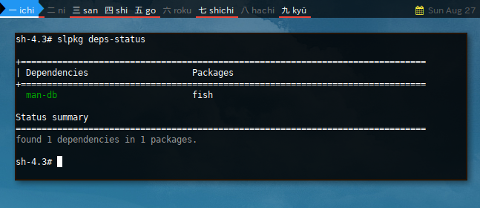
Hold
Holding package ini Slackware
can be done using /etc/slackpkg/blacklist.
Consider this install-new command.
This will install a lot of package,
and we want to reduce he number of package by blacklisting.
$ slackpkg install-new
Looking for NEW packages to install. Please wait... DONE
ConsoleKit2-1.0.0-x86_64-3.txz
Cython-0.23.4-x86_64-1.txz
LibRaw-0.17.2-x86_64-1.txz
a52dec-0.7.4-x86_64-2.txz
adwaita-icon-theme-3.18.0-noarch-1.txz
alsa-plugins-1.1.1-x86_64-1.txz
amor-4.14.3-x86_64-2.txz
artikulate-4.14.3-x86_64-2.txz
atkmm-2.24.2-x86_64-1.txz
baloo-4.14.3-x86_64-2.txz
baloo-widgets-4.14.3-x86_64-2.txz
cairomm-1.12.0-x86_64-1.txz
calligra-l10n-en_GB-2.9.11-noarch-1.txz
calligra-l10n-ja-2.9.11-noarch-1.txz
calligra-l10n-tr-2.9.11-noarch-1.txz
cervisia-4.14.3-x86_64-2.txz
cgmanager-0.39-x86_64-1.txz
cups-filters-1.9.0-x86_64-2.txz
dconf-editor-3.18.2-x86_64-1.txz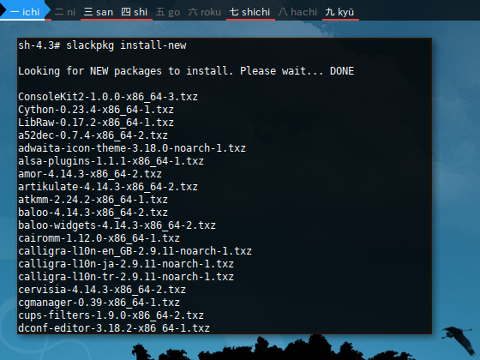
We can reduce by blacklist some few package
Blacklist
This is just an example.
Blacklisting lib is a bad idea.
$ cat /etc/slackpkg/blacklist
...
calligra
kde
gst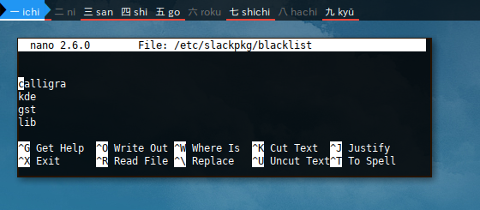
Now we have fewer packages.
$ slackpkg install-new
Looking for NEW packages to install. Please wait... DONE
ConsoleKit2-1.0.0-x86_64-3.txz
Cython-0.23.4-x86_64-1.txz
LibRaw-0.17.2-x86_64-1.txz
a52dec-0.7.4-x86_64-2.txz
adwaita-icon-theme-3.18.0-noarch-1.txz
alsa-plugins-1.1.1-x86_64-1.txz
atkmm-2.24.2-x86_64-1.txz
cairomm-1.12.0-x86_64-1.txz
cgmanager-0.39-x86_64-1.txz
cups-filters-1.9.0-x86_64-2.txz
dconf-editor-3.18.2-x86_64-1.txz
dri3proto-1.0-x86_64-2.txz
eigen3-3.2.7-x86_64-2.txz
elfutils-0.163-x86_64-1.txz
eudev-3.1.5-x86_64-8.txz
glibmm-2.46.4-x86_64-1.txz
gnu-cobol-1.1-x86_64-1.txz
gparted-0.26.1-x86_64-1.txz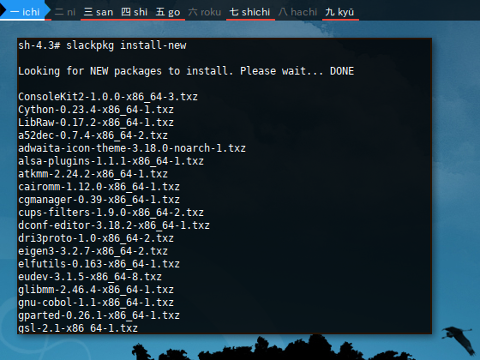
This is just an example. I do not have any intention to install anything.
Clean Up
Time after time, your cache size may growing bigger and bigger.
Package Cache
- /var/cache/packages/ * / * / * .txz
$ ls -lR /var/cache/packages/slackware64/d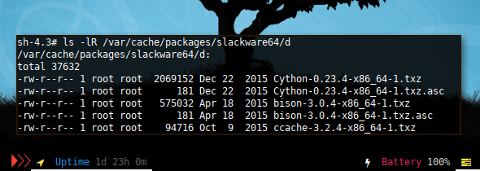
Unfortunately, I haven’t find any reference, on how to clean up this cache directory.
What’s Next
Consider finish reading [ Part Two ]
that cover slackbuild, sbopkg,
slapt-get and slapt-src.
Thank you for reading