Table of Content
Tutor 07: Common Items
We need to concentrate on common component, other than taskbar.
-
C: Clock
-
L: Launcher
-
S: System tray (notification area)
Panel
CLTS: Clock, Launcher, Taskbar, and System Tray
panel_items = CLTS
panel_size = 90% 30This time we need to adjust the panel size to 90%, so we have space to click on menu when application in maximized state. If you have wide display, you may consider adjusting the panel size to only 50%,
Clock
Using (almost) default configuration.
time1_format = %H:%M
time2_format = %A %d %B
time1_timezone =
time2_timezone =
clock_font_color = #222222 100
clock_padding = 2 0
clock_background_id = 1
clock_tooltip =
clock_tooltip_timezone =
clock_lclick_command =
clock_rclick_command = orage
clock_mclick_command =
clock_uwheel_command =
clock_dwheel_command = Launcher
Using (almost) default configuration. Except, I put my own favorite application.
launcher_padding = 2 4 2
launcher_background_id = 4
launcher_icon_background_id = 0
launcher_icon_size = 24
launcher_icon_asb = 100 0 0
launcher_icon_theme_override = 0
startup_notifications = 1
launcher_tooltip = 1
launcher_item_app = /usr/share/applications/tint2conf.desktop
launcher_item_app = /usr/share/applications/rxvt-unicode.desktop
launcher_item_app = /usr/share/applications/firefox.desktop
launcher_item_app = /usr/share/applications/thunderbird.desktop
# launcher_item_app = /usr/share/applications/thunar.desktop System tray (notification area)
Using default configuration.
systray_padding = 0 4 2
systray_background_id = 4
systray_sort = ascending
systray_icon_size = 32
systray_icon_asb = 100 0 0
systray_monitor = 1Screenshot

Background
I set bright background, the same with taskbar.
clock_font_color = #222222 100
clock_background_id = 1I do not set bright background for all the item, for aestethic reason, I like underline better.
launcher_background_id = 4and this one
systray_background_id = 4Source
Have a look at the tint2rc-tutor-07:
$ tint2 -c ~/.config/tint2/tint2rc-tutor-07Tutor 08: Additional Items
Not so common component
-
E: Executor
-
P: Button
Executor: MPC Controller.
You can have as many executor as you need.
It means, you can make a monitoring system in tint2, such as CPU, memory and stuff.
execp = new
execp_command = mpc current --format '%title%\n%artist%' | head -n 2
execp_interval = 40
execp_has_icon = 0
execp_cache_icon = 1
execp_continuous = 0
execp_markup = 1
execp_tooltip =
execp_lclick_command = mpc next
execp_rclick_command = mpc prev
execp_mclick_command = mpc toggle
execp_uwheel_command = mpc play
execp_dwheel_command = mpc stop
execp_font = xos4 Terminess Powerline 8
execp_font_color = #444444 100
execp_padding = 8 0
execp_background_id = 2
execp_centered = 0
execp_icon_w = 0
execp_icon_h = 0Now you’ve got yourself mpc controller,
only using tint2 and mouse, without the need to open terminal.
execp_lclick_command = mpc next
execp_rclick_command = mpc prev
execp_mclick_command = mpc toggle
execp_uwheel_command = mpc play
execp_dwheel_command = mpc stopI also have a chance to use Terminus.
execp_font = xos4 Terminess Powerline 8Button
You can have as many button as you need.
Not just URL launcher as below, but any command is fine.
We need png image for each button icon,
or just text.
button = new
button_icon = /home/epsi/.config/tint2/logo-orb-spiral.png
button_text =
button_lclick_command = firefox epsi-rns.github.io
button_rclick_command =
button_mclick_command =
button_uwheel_command =
button_dwheel_command =
button_font_color = #000000 100
button_padding = 0 0
button_background_id = 4
button_centered = 0
button_max_icon_size = 0Screenshot

Source
Have a look at the tint2rc-tutor-08:
$ tint2 -c ~/.config/tint2/tint2rc-tutor-08Tutor 09: Finishing
To complete this guidance, this is the complete panel.
panel_items = CLTSEPWe are done. Finished.
Source
Have a look at the tint2rc-tutor-09:
$ tint2 -c ~/.config/tint2/tint2rc-tutor-09Autostart
Do not forget to put your tint2 at autostart.
tint2Or for dual panel
tint2 -c ~/.config/tint2/tint2rc-top &
tint2 -c ~/.config/tint2/tint2rc-bottom &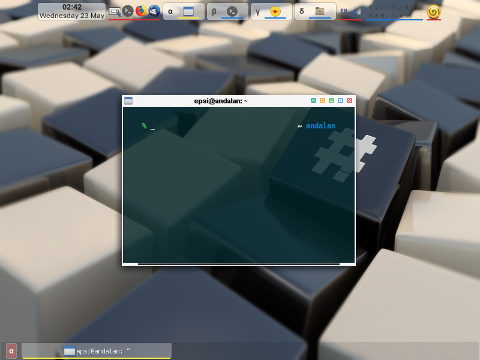
Source
Have a look at the tint2rc-top,
and tint2rc-bottom:
What’s Next
We are finished with tint2 configuration. Consider continue reading [ Install: openbox, tint2 ].