Overview
Goal: Explaining tint2 configuration in general
Table of Content
-
OB Menu Generator: Table of Content
Note
You must have heard about tint2. This is an example of what we want to achieve.

Reading
Always official documentation and the holy archwiki:
Gallery
Salute
I would like to show respect and admiration to this Adhi Pambudi. Who made incredible collection, all with the config and very nice screenshot, so we can learn easier.
- White Cat: addy-dclxvi/tint2-theme-collections
Virtual Desktop
Remember in last rc.xml, I use greek name for virtual desktop:
- 1:
α, 2:β, 3:γ, 4:δ.
GUI Tools
There is, however a GUI tools called tint2conf.
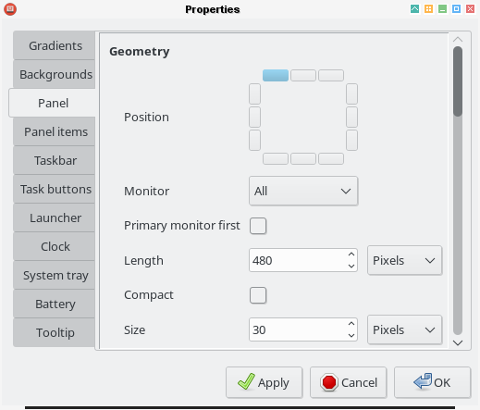
But we are not going to use it. So prepare your text favorite text editor, sucah as geany or ViM.
Dotfiles Document
Config is available at:
Tutor 01: Minimalist
This minimalist tint2 panel has these config
-
Backgrounds: Only one background, the taskbar.
-
Panel: Only one panel, the taskbar.
-
Taskbar: Single Desktop
-
Task: with no maximum width
Background
You can have as many background as you want. But this time you only need to define one background.
# Background 1: Taskbar
rounded = 0
border_width = 0
background_color = #000000 10
border_color = #ffffff 10 # whiteA black background with a very thin transparency, along with white border.
Panel
panel_items = T
panel_size = 100% 30
panel_margin = 0 0
panel_padding = 2 0 2
panel_background_id = 0
wm_menu = 1
panel_dock = 0
panel_position = top center horizontalThere are many option for panel_items such as
panel_items = CLTSEPBut this time we only use T, the taskbar.
Taskbar
taskbar_mode = single_desktop
taskbar_padding = 8 2 8
taskbar_background_id = 1
taskbar_active_background_id = 1
taskbar_name = 1
taskbar_hide_inactive_tasks = 0
taskbar_hide_different_monitor = 0
taskbar_always_show_all_desktop_tasks = 0
taskbar_name_padding = 4 2
taskbar_name_active_background_id = 0
taskbar_name_active_font_color = #ffffff 100This is where we put the background defined above.
taskbar_background_id = 1
taskbar_active_background_id = 1Task
task_text = 1
task_icon = 1
task_font = Monospace 8
task_centered = 1
urgent_nb_of_blink = 100000
task_padding = 2 2 4
task_tooltip = 0
task_font_color = #eeeeee 100Screenshot

Source
Have a look at the tint2rc-tutor-01:
$ tint2 -c ~/.config/tint2/tint2rc-tutor-01Tutor 02: More Config
This tint2 panel has these config
-
Backgrounds: Two backgrounds, 1: the taskbar, and 2: the tasks.
-
Panel.
-
Taskbar.
-
Task: with maximum width of 150px.
Background
This time we define two backgrounds.
# Background 1: Taskbar
rounded = 0
border_width = 0
border_sides = TBLR
background_color = #000000 10 # black
border_color = #ffffff 10 # white
# Background 2: Any task
rounded = 4
border_width = 0
border_sides = TBLR
background_color = #ffffff 20 # white
border_color = #000000 20 # blackPanel
A more complete panel configuration.
panel_items = T
panel_size = 100% 30
panel_margin = 0 0
panel_padding = 2 0 2
panel_background_id = 0
wm_menu = 1
panel_dock = 0
panel_position = top center horizontal
panel_layer = top
panel_monitor = all
primary_monitor_first = 0
autohide = 0
autohide_show_timeout = 0
autohide_hide_timeout = 0.5
autohide_height = 2
strut_policy = follow_size
panel_window_name = tint2
disable_transparency = 1
mouse_effects = 1
font_shadow = 0
mouse_hover_icon_asb = 100 0 10
mouse_pressed_icon_asb = 100 0 0Taskbar
A more complete taskbar configuration.
taskbar_mode = single_desktop
taskbar_padding = 8 2 8
taskbar_background_id = 1
taskbar_active_background_id = 1
taskbar_name = 1
taskbar_hide_inactive_tasks = 0
taskbar_hide_different_monitor = 0
taskbar_always_show_all_desktop_tasks = 0
taskbar_name_padding = 4 2
taskbar_name_background_id = 0
taskbar_name_active_background_id = 0
taskbar_name_font_color = #cccccc 100
taskbar_name_active_font_color = #ffffff 100
taskbar_distribute_size = 0
taskbar_sort_order = none
task_align = leftTask
A more complete task configuration.
task_text = 1
task_icon = 1
task_font = Monospace 8
task_centered = 1
urgent_nb_of_blink = 100000
task_maximum_size = 150 40
task_padding = 2 2 4
task_tooltip = 0
task_font_color = #eeeeee 100
task_background_id = 2
task_active_background_id = 2
task_urgent_background_id = 2
task_iconified_background_id = 2
mouse_left = toggle_iconify
mouse_middle = none
mouse_right = close
mouse_scroll_up = toggle
mouse_scroll_down = iconifyThe second background defined above:
task_background_id = 2
task_active_background_id = 2
task_urgent_background_id = 2
task_iconified_background_id = 2And limit the width task to 150px:
task_maximum_size = 150 40Screenshot

We are done with basic configuration. After this we only need a few lines to change the configuration.
Source
Have a look at the tint2rc-tutor-02:
$ tint2 -c ~/.config/tint2/tint2rc-tutor-02Tutor 03: Multi Desktop
This tint2 panel has these config
-
Taskbar: Multi Desktop
-
Task: Icon Only, with maximum width 40px.
Taskbar
taskbar_mode = multi_desktopTask
task_text = 0
task_icon = 1
task_maximum_size = 40 40Screenshot

Source
Have a look at the tint2rc-tutor-03:
$ tint2 -c ~/.config/tint2/tint2rc-tutor-03What’s Next
Consider continue reading [ Tint2: More Backgrounds ].