Preface
Goal: Using Bunsenslabs Script as Dynamic Openbox menu.
Table of Content
-
Preface: Table of Content
1: BunsenLabs Script
I’m not using BunsenLabs, but I found these script useful.
Respect
Format
To create dynamic menu, we utilize script,
and use menu execute="".
<menu execute="/home/epsi/.config/openbox/bin/bl-tint2-pipemenu"
id="bl-tint2-pipemenu" label="Tint2"/>Preparation
You need a file called bl-include.cfg.
$ git clone https://github.com/BunsenLabs/bunsen-commonPut it under ~/.config/openbox/bin.
BunsenLabs or ArcoLinux
There are choices:
It is all, up to you. But in this tutorial, I prefer BunsenLabs.
Getting the Scripts
First clone this:
$ git clone https://github.com/BunsenLabs/bunsen-pipemenusAnd copy the whole file from bin directory,
under ~/.config/openbox/bin.
There will be a bunch of file:
- bl-compositor, bl-conky-pipemenu, bl-dropbox-pipemenu, bl-graphics-pipemenu, bl-help-pipemenu, bl-kb-pipemenu, bl-libreoffice-pipemenu, bl-multimedia-pipemenu, bl-places-pipemenu, bl-printing-pipemenu, bl-recent-files-pipemenu, bl-remote-desktop-pipemenu, bl-sshconfig-pipemenu, bl-tint2-pipemenu, bl-x-www-browser-pipemenu.
Modify the Scripts
Open all the pipemenu scripts, and do a search and replace.
Change from
BL_COMMON_LIBDIR='/usr/lib/bunsen/common'To
BL_COMMON_LIBDIR='/home/epsi/.config/openbox/bin/'Do not forget to add executable mode for all scripts.
$ chmod +x /home/epsi/.config/openbox/bin/Main Menu
Modify the ~/.config/openbox/menu.xml.
...
<separator label="Dynamic Script"/>
<menu execute="cat /home/epsi/.config/openbox/menu.bunsenlabs.xml"
id="bunsenlabs-menu" label="BunsenLabs"/>
...Sub Menu
Create the ~/.config/openbox/menu.bunsenlabs.xml.
<openbox_pipe_menu>
<separator label="BunsenLabs Script"/>
<menu execute="/home/epsi/.config/openbox/bin/bl-compositor"
id="bl-compositor" label="Compositor"/>
<menu execute="/home/epsi/.config/openbox/bin/bl-conky-pipemenu"
id="bl-conky-pipemenu" label="Conky"/>
<menu execute="/home/epsi/.config/openbox/bin/bl-dropbox-pipemenu"
id="bl-dropbox-pipemenu" label="Dropbox"/>
<menu execute="/home/epsi/.config/openbox/bin/bl-graphics-pipemenu"
id="bl-graphics-pipemenu" label="Graphics"/>
<menu execute="/home/epsi/.config/openbox/bin/bl-help-pipemenu"
id="bl-help-pipemenu" label="Help"/>
<menu execute="/home/epsi/.config/openbox/bin/bl-kb-pipemenu"
id="bl-kb-pipemenu" label="Keybinds"/>
<menu execute="/home/epsi/.config/openbox/bin/bl-libreoffice-pipemenu"
id="bl-libreoffice-pipemenu" label="LibreOffice"/>
<menu execute="/home/epsi/.config/openbox/bin/bl-multimedia-pipemenu"
id="bl-multimedia-pipemenu" label="Multimedia"/>
<menu execute="/home/epsi/.config/openbox/bin/bl-places-pipemenu"
id="bl-places-pipemenu" label="Places"/>
<menu execute="/home/epsi/.config/openbox/bin/bl-printing-pipemenu"
id="bl-printing-pipemenu" label="Printing"/>
<menu execute="/home/epsi/.config/openbox/bin/bl-recent-files-pipemenu"
id="bl-recent-files-pipemenu" label="Files"/>
<menu execute="/home/epsi/.config/openbox/bin/bl-remote-desktop-pipemenu"
id="bl-remote-desktop-pipemenu" label="Remote Desktop"/>
<menu execute="/home/epsi/.config/openbox/bin/bl-sshconfig-pipemenu"
id="bl-sshconfig-pipemenu" label="SSH"/>
<menu execute="/home/epsi/.config/openbox/bin/bl-tint2-pipemenu"
id="bl-tint2-pipemenu" label="Tint2"/>
<menu execute="/home/epsi/.config/openbox/bin/bl-x-www-browser-pipemenu"
id="bl-x-www-browser-pipemenu" label="Browser"/>
</openbox_pipe_menu>Consider reconfigure openbox. And have a look at the result.
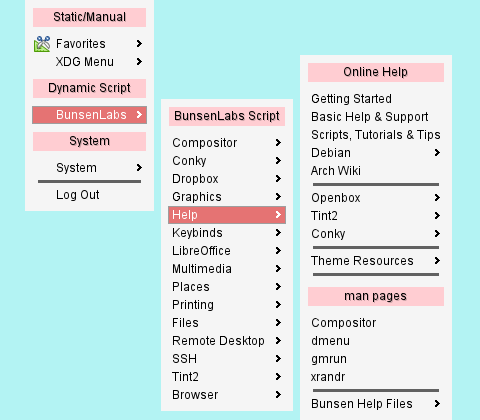
Additional Configuration
Some menu need a configuration file called
~/.config/openbox/pipemenus.rc.
I grab this from a Kali user, and change a bit, as below.
# pipemenu.rc holds the applications which appear in the Openbox pipemenus
# Edit the arrays to add or remove package names, making sure there are spaces
# between each entry.
# Multimedia pipemenu (bl-multimedia-pipemenu)
MM_APPS=( 'vlc' 'audacious' 'smplayer' 'gnome-mplayer' 'mplayer' 'clementine')
MM_EDITORS=('mhwaveedit' 'audacity' 'openshot' )
MM_UTILS=('xfburn' 'gtk-recordmydesktop' )
# Graphics pipemenu (bl-graphics-pipemenu)
GRAPHICS_APPS=( 'mirage' 'gimp' 'blender' 'inkscape' )
GRAPHICS_SCROTS=('xfce4-screenshooter' 'scrot' 'spectacle')
# Browsers pipemenu (bl-x-www-browser-pipemenu)
BROWSERS=('chromium' 'iceweasel' 'midori' 'google-chrome-stable' 'opera' )What’s Next
Consider continue reading [ Menu: XDG Applications ].