Preface
Goal: Explaining openbox key and mouse binding in rc.xml configuration.
Table of Content
-
Preface: Table of Content
-
1: Key Binding
1: Key Binding
There is a whole article for this.
Source
Format
The format is:
<keyboard>
...
<keybind key="C-A-Left">
<action name="GoToDesktop">
<to>left</to>
<wrap>no</wrap>
</action>
</keybind>
...
</keyboard>Summarize
Rather than, go deep into rc.xml.
I just want to put my key binding here.
I have limited brain capacity.
I need to write down as below.
# Keybindings for desktop switching
C-A-Left: GoToDesktop: left
C-A-Right: GoToDesktop: right
C-A-Up: GoToDesktop: up
C-A-Down: GoToDesktop: down
S-A-Left: SendToDesktop: left
S-A-Right: SendToDesktop: right
S-A-Up: SendToDesktop: up
S-A-Down: SendToDesktop: down
W-F1: GoToDesktop: 1
W-F2: GoToDesktop: 2
W-F3: GoToDesktop: 3
W-F4: GoToDesktop: 4
W-d: ToggleShowDesktop
# Keybindings for windows
A-F4: Close
A-Escape: Lower, FocusToBottom, Unfocus
A-space: ShowMenu: client-menu
# Keybindings for window switching
A-Tab: NextWindow - Focus, Raise, Unshade
A-S-Tab: PreviousWindow - Focus, Raise, Unshade
C-A-Tab: NextWindow - Focus, Raise, Unshade
# Keybindings for window switching with the arrow keys
W-S-Right: DirectionalCycleWindows: right
W-S-Left: DirectionalCycleWindows: left
W-S-Up: DirectionalCycleWindows: up
W-S-Down: DirectionalCycleWindows: above
# Keybindings for running applications
W-e: Execute: urxvtThe last line, it is actually xterm terminal, but I change it to urxvt.
2: Mouse Binding
The format is:
<mouse>
...
<context name="Frame">
<mousebind button="A-Left" action="Press">
<action name="Focus"/>
<action name="Raise"/>
</mousebind>
...
</context>
</mouse>Summarize
# Context: Frame
A-Left: Press: Focus, Raise
A-Left: Click: Unshade
A-Left: Drag: Move
A-Right: Press: Focus, Raise, Unshade
A-Right: Drag: Resize
A-Middle: Press: Lower, FocusToBottom, Unfocus
A-Up: Click: GoToDesktop: previous
A-Down: Click: GoToDesktop: next
C-A-Up: Click: GoToDesktop: previous
C-A-Down: Click: GoToDesktop: next
A-S-Up: Click: SendToDesktop: previous
A-S-Down: Click: SendToDesktop: next
# Context: Titlebar
Left: Drag: Move
Left: DoubleClick: ToggleMaximize
Up: Click: if not shaded: Shade, FocusToBottom, Unfocus, Lower
Down: Click: if shaded: Unshade, Raise
# Context: Titlebar Top Right Bottom Left TLCorner TRCorner BRCorner BLCorner
Left: Press: Focus, Raise, Unshade
Middle: Press: Lower, FocusToBottom, Unfocus
Right: Press: Focus, Raise, ShowMenu
# Context: Top
Left: Drag: Resize: top
# Context: Left
Left: Drag: Resize: left
# Context: Right
Left: Drag: Resize: right
# Context: Bottom
Left: Drag: Resize: bottom
Right: Press: Focus, Raise, ShowMenu
# Context: TRCorner BRCorner TLCorner BLCorner
Left: Press: Focus, Raise, Unshade
Left: Drag: Resize
# Context: Client
Left: Press: Focus, Raise
Middle: Press: Focus, Raise
Right: Press: Focus, Raise
# Context: AllDesktops
Left: Press: Focus, Raise, Unshade
Left: Click: ToggleOmnipresent
# Context: Desktop
Up: Click: GoToDesktop: previous
Down: Click: GoToDesktop: next
A-Up: Click: GoToDesktop: previous
A-Down: Click: GoToDesktop: next
C-A-Up: Click: GoToDesktop: previous
C-A-Down: Click: GoToDesktop: next
Left: Press: Focus, Raise
Right: Press: Focus, Raise
# Context: Root
Middle: Press: ShowMenu: client-list-combined-menu
Right: Press: ShowMenu: root-menu
# Context: MoveResize
Up: Click: GoToDesktop: previous
Down: Click: GoToDesktop: next
A-Up: Click: GoToDesktop: previous
A-Down: Click: GoToDesktop: nextSummmarize The Buttons
# Context: Icon
Left: Press: Focus, Raise, Unshade, ShowMenu
Right: Press: Focus, Raise, ShowMenu
# Context: Shade
Left: Press: Focus, Raise
Left: Click: ToggleShade
# Context: Iconify
Left: Press: Focus, Raise
Left: Click: Iconify
# Context: Maximize
Left: Press: Focus, Raise, Unshade
Middle: Press: Focus, Raise, Unshade
Right: Press: Focus, Raise, Unshade
Left: Click: ToggleMaximize
Middle: Click: ToggleMaximize: vertical
Right: Click: ToggleMaximize: horizontal
# Context: Close
Left: Press: Focus, Raise, Unshade
Left: Click: Close3: Custom Key Binding
Openbox Key Binding
I add two more keybind.
W-A-Z: Decorate
W-A-X: Undecorate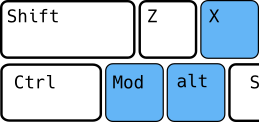
<keybind key="W-A-z">
<action name="Decorate"/>
</keybind>
<keybind key="W-A-x">
<action name="Undecorate"/>
</keybind>With courtesy of my friend (Asem Bused), I can show you the visual representation of this keybinding.
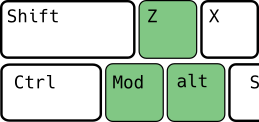
I like terminal with no window border.
Of course you can add your own keybind.
OB Log Out
More about OB Logout in:
<keybind key="W-x">
<action name="Execute">
<startupnotify>
<enabled>true</enabled>
<name>oblogout</name>
</startupnotify>
<command>oblogout</command>
</action>
</keybind>My Custom Binding
Mostly borrowed from my i3 configuration.
W-x: oblogout
W-Return: xfce4-terminal
W-A-d: dmenu_run
W-S-d: rofi -show run -opacity 90
W-Tab: rofi -show window -opacity 90Addy’s Custom Binding
W-Tab: skippy-xd
XF86AudioStop: mpc stop
XF86AudioPlay: mpc toggle
XF86AudioPrev: mpc prev
XF86AudioNext: mpc next
XF86AudioRaiseVolume: amixer -D pulse sset Master '5%+'
XF86AudioLowerVolume: amixer -D pulse sset Master '5%-'
XF86AudioMute: amixer set Master toggleIn my system, I use
$ amixer -D default sset Master '5%+'Pulseaudio user may use:
$ pactl set-sink-volume 0 +5%Arcolinux Custom Binding
I must admit that, these are cool.
W-Escape: xkill
W-Right: UnmaximizeFull, MaximizeVert, MoveResizeTo: 50%, MoveToEdgeEast
W-Left: UnmaximizeFull, MaximizeVert, MoveResizeTo: 50%, MoveToEdgeWest
W-Up: MaximizeFull
W-Down: UnmaximizeFull, MoveResizeTo: 80% 80%, MoveToCenter
W-A-Right: UnmaximizeFull, MaximizeVert, MoveResizeTo: -0 0 50%
W-A-Left: UnmaximizeFull, MaximizeVert, MoveResizeTo: 0 0 50%Now we can emulate simple tiling easily.
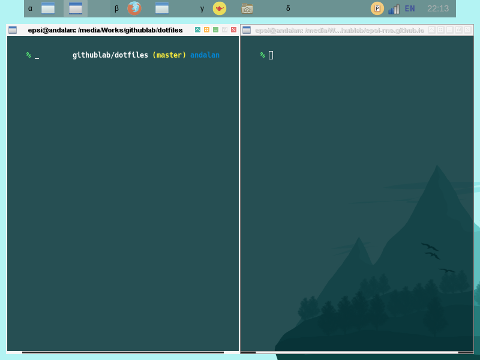
There are also variety wallapaper if you want,
but I’d rather not using it.
What’s Next
Consider continue reading [ Config: Rules ].