Preface
Goal: Using OB Menu Generator as Static Openbox menu.
Table of Content
-
Preface: Table of Content
-
2: Dynamic Menu
1: OB Menu Generator
Nowadays, people are using automation, rather than a crafting menu manually.
There is this openbox-obmenu-generator tools,.
It is cleverly using perl array preprocessor, before converting to xml. Since it has dfferent format than the original xml, I put this on different menu article.
Install
First you need to clone. or install using AUR. Depend on your distribution.
$ git clone https://github.com/trizen/obmenu-generatorYou can see more in manual installation page on github.
Consider also reading installation detail on [ OBMenu Generator: Install ].
Config
Now you need to copy schema.pl
to ~/.config/obmenu-generator.
It contain predefined array in perl.
#!/usr/bin/perl
# ...
our $SCHEMA = [
# COMMAND LABEL ICON
{item => ['xdg-open .', 'File Manager', 'system-file-manager']},
{item => ['xterm', 'Terminal', 'utilities-terminal']},
{item => ['xdg-open http://', 'Web Browser', 'web-browser']},
{item => ['gmrun', 'Run command', 'system-run']},
# ...
]Default Menu
Just run the obmenu-generator.
$ ./obmenu-generator -s > ~/.config/openbox/menu.xml And do not forget to Reconfigure openbox.
Icon
Adding icon is as simply as adding -i argument.
$ ./obmenu-generator -s -i > ~/.config/openbox/menu.xml There will be temporary icon directory in
~/.config/obmenu-generator/icons/.
And in the generated menu.xml, it has this hardcoded icon path:
...
<item label="File Manager" icon="/home/epsi/.config/obmenu-generator/icons/bd6f34dfc816e8ba8054aeb1419095a4.png">
<action name="Execute"><command><![CDATA[xdg-open .]]></command></action>
</item>
...![]()
Icon Theme Case
I’m using Breeze, but I want Numix Circle, in my Menu.
All I need is to change ~/.gtkrc-2.0
to Numix Circle temporarily,
run obmenu-generator,
and get it back to Breeze.
You can also use lxapperance to do this temporarily.
...
gtk-theme-name="Breeze"
gtk-icon-theme-name="Numix-Circle"
...2: Dynamic Menu
We can also achieve dynamic menu,
by editing the menu.xml,
into this:
<?xml version="1.0" encoding="utf-8"?>
<openbox_menu xmlns="http://openbox.org/"
xmlns:xsi="http://www.w3.org/2001/XMLSchema-instance"
xsi:schemaLocation="http://openbox.org/">
<menu id="root-menu" label="obmenu-generator" execute="/usr/bin/obmenu-generator" />
</openbox_menu>But I’d prefer static menu, that is faster.
3: Custom Schema
It is time to edit schema.pl.
Most of the ideas comes form ArcoLinux.
Favorites
Put this on top most:
# Favorites
{begin => ['Favorites', 'utilities-desktop-extra']},
{sep => 'Terminal'},
{item => ['urxvt', 'URxvt', 'terminal']},
{item => ['xfce4-terminal', 'XFCE4 Terminal', 'terminal']},
{sep => 'Office'},
{item => ['libreoffice', 'LibreOffice', 'libreoffice-main']},
{sep => 'File Manager'},
{item => ['pcmanfm-qt', 'PC Man FM Qt', 'file-manager']},
{item => ['thunar', 'Thunar', 'thunar']},
{sep => 'Internet'},
{item => ['firefox', 'Firefox', 'firefox']},
{item => ['chromium', 'Chromium', 'chromium']},
{item => ['midori', 'Midori', 'midori']},
{item => ['transmission', 'Transmission', 'transmission']},
{item => ['telegram', 'Telegram', 'telegram']},
{sep => 'Media'},
{item => ['clementine', 'Clementine', 'clementine']},
{item => ['vlc', 'VLC', 'vlc']},
{item => ['xfce4-screenshoter', 'Screenshot', 'camera']},
{sep => 'Editor'},
{item => ['geany', 'Geany', 'geany']},
{sep => 'System'},
{item => ["xfce4-taskmanager", 'Taskmanager', 'gnome-system-monitor']},
{item => ["hardinfo", 'Hardinfo', 'hardinfo']},
{end => undef},Replace Default Application
Comment unused line, and add these lines:
# COMMAND LABEL ICON
# {item => ['xdg-open .', 'File Manager', 'system-file-manager']},
# {item => ['xterm', 'Terminal', 'utilities-terminal']},
# {item => ['xdg-open http://', 'Web Browser', 'web-browser']},
{item => ['gmrun', 'Run command', 'system-run']},
{sep => undef},
{item => ['exo-open --launch TerminalEmulator', 'Terminal', 'terminal']},
{item => ['exo-open --launch FileManager', 'File Manager', 'file-manager']},
{item => ['exo-open --launch WebBrowser ', 'Web Browser', 'webbrowser-app']},Categories Remain Intact
{sep => 'Categories'},
# NAME LABEL ICON
{cat => ['utility', 'Accessories', 'applications-utilities']},
{cat => ['development', 'Development', 'applications-development']},
{cat => ['education', 'Education', 'applications-science']},
{cat => ['game', 'Games', 'applications-games']},
{cat => ['graphics', 'Graphics', 'applications-graphics']},
{cat => ['audiovideo', 'Multimedia', 'applications-multimedia']},
{cat => ['network', 'Network', 'applications-internet']},
{cat => ['office', 'Office', 'applications-office']},
{cat => ['other', 'Other', 'applications-other']},
{cat => ['settings', 'Settings', 'applications-accessories']},
{cat => ['system', 'System', 'applications-system']},Add Places
{sep => undef},
{pipe => ['/home/epsi/.config/openbox/bin/bl-places-pipemenu', 'Places', 'folder']},Bottom
{pipe => ['/home/epsi/.config/openbox/bin/bl-help-pipemenu', 'Help & Resources', 'info']},
{sep => undef},
## The xscreensaver lock command
{item => ['xscreensaver-command -lock', 'Lock', 'system-lock-screen']},
## This option uses the default Openbox's "Exit" action
# {exit => ['Exit', 'application-exit']},
## This uses the 'oblogout' menu
{item => ['oblogout', 'Exit', 'application-exit']},Reconfigure
$ ./obmenu-generator -s -i > ~/.config/openbox/menu.xml And do not forget to Reconfigure openbox.
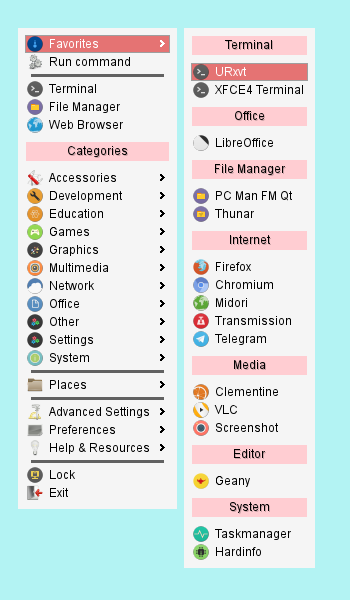
What’s Next?
We are almost finished with openbox configuration.
Consider continue reading [ Openbox: Exit ].