Preface
Goal: Explaining Fluxbox Configuration
Table of Content
-
Preface: Table of Content
-
2: Config: init
-
6: Rules
-
7: Panel
1: Config Directory
Fluxbox config directory contain a bunch of config files.
$ ls ~/.fluxbox
apps lastwallpaper startup
backgrounds menu styles
fbrun_history overlay windowmenu
init pixmaps
keys slitlist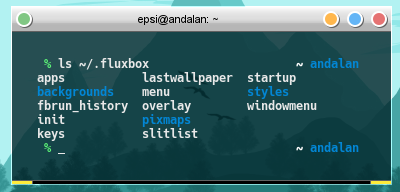
Dotfiles Document
Config is available at:
2: Config: init
Consider start with ~/.fluxbox/init file.
You can either edit the init file directly, or you can change using fluxbox menu.
session.screen0.toolbar.autoHide: true
session.screen0.toolbar.widthPercent: 90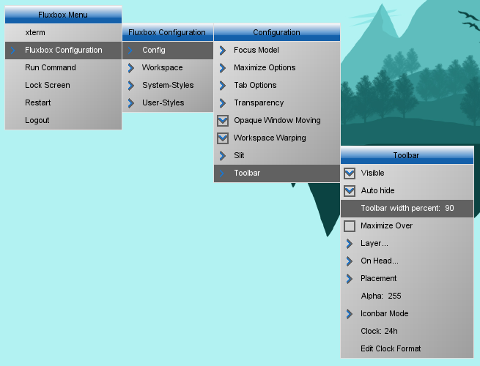
You can examine some sub-setting in respective config files.
session.screen0.windowMenu: ~/.fluxbox/windowmenu
session.keyFile: ~/.fluxbox/keys
session.appsFile: ~/.fluxbox/apps
session.styleFile: ~/.fluxbox/styles/exilorate
session.menuFile: ~/.fluxbox/menu
session.slitlistFile: ~/.fluxbox/slitlist
session.styleOverlay: ~/.fluxbox/overlaySource
3: Config: Startup
Most my ~/.fluxbox/startup file only configure,
common non-windowed-application in window manager.
Wallpaper
You can set wallpaper using either fbsetbg,
or feh --bgscale, or nitrogen.
fbsetbg -f ~/Pictures/landscape_forest_mountain.jpg &nitrogen --restore &Internet
nm-applet &Other Background Application
If you want, you can add other background application, such as notification, using dunst or else.
compton &
dunst &
parcellite &
mpd &Complete
#!/bin/sh
nitrogen --restore &
nm-applet &
compton &
# dunst &
parcellite &
mpd &
# And last but not least we start fluxbox.
# Because it is the last app you have to run it with ''exec'' before it.
exec fluxboxSource
4: Workspace Name
You can have nice workspace name
session.screen0.workspaceNames: 1:α, 2:β, 3:γ, 4:δ,5: Config: Key Binding
This ~/.fluxbox/keys file is self explanatory.
No need to be a wm-hacker to configure.
# change to a specific workspace
Control F1 :Workspace 1
Control F2 :Workspace 2
Control F3 :Workspace 3
Control F4 :Workspace 4More Custom Key Binding.
Mostly borrowed from my i3 configuration.
# custom keybind
Mod4 Return :Exec xfce4-terminal
Mod4 d :Exec i3-dmenu-desktop
Mod4 Mod1 d :Exec dmenu_run
Mod4 Shift d :Exec rofi -show run -opacity 90
Mod4 Ctrl d :Exec rofi -show window -opacity 90
Mod4 t :ToggleDecorSource
- [gitlab.com/…/dotfiles/…/keys][dotfiles-keys]
6: Rules
This ~/.fluxbox/apps file, govern each application.
For example, we can set each urxvt to be launched, in the center of the window, with specific width and height, and put it in specific workspace.
[app] (name=urxvt)
[Position] (CENTER) {0 0}
[Dimensions] {800 480}
[Deco] {NONE}
[end]Or do automatic grouping.
[group] (workspace=[current])
[app] (name=xterm) (class=XTerm)
[end]Source
7: Panel
Hide Toolbar
Toolbar is not the only option. You can autohide it.
session.screen0.toolbar.autoHide: trueOther Panel: tint2
You can use other panel as well. For example: double tint2 panel (top and bottom), as figure below.
Please click the screenshot to see the original size.
What’s Next
This is configuration in general, we need to go deep with [ Config: Menu Part ].
