Preface
Goal: Create custom bright colorscheme for XFCE4 Terminal.
It has been more than two years after my last terminal article. I have been craved to use bright mode, and having issue with colorscheme with bright color. This time I found the solution.
Table of Content
-
Preface: Table of Content
Configuration
Directory
First of all, where are the configuration files are placed?
-
System wide:
/usr/share/xfce4/terminal/colorschemes/ -
Per user:
~/.local/share/xfce4/terminal/colorschemes/ -
Current setting:
~/.config/xfce4/terminal/terminalrc/
Why Bright Colorscheme?
I know some people hate bright colorscheme.
But bright colorscheme might be compelling in a few situation.
For example in my case, I wrote a book and I require a bright colorscheme.
The issue comes when need a screenshot for my free e-book.
This book comes in PDF, and must be allowed to be printed by the reader.
In this context, dark mode is not a choice.
I have to use bright mode, to reduce ink while printing.
Dark Pastel
Consider look at, this xfce4-terminal below.
This terminal looks good with dark-pastel.
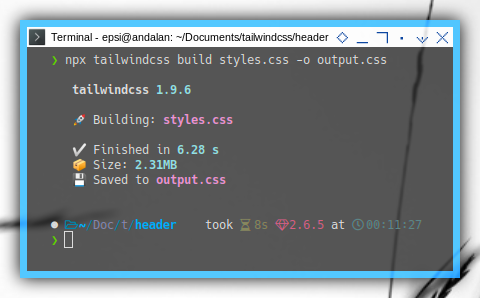
This should be no problem with daily basis. But how about bright colorscheme?
Black on White
The bright mode choice is already exist,
with black on white colorscheme in xfce4-terminal.
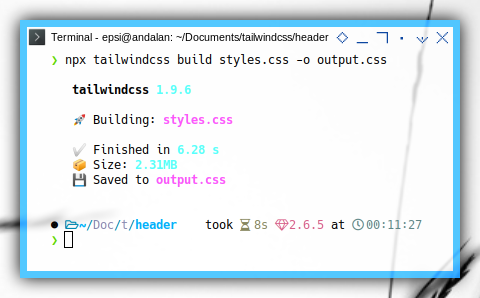
The issue is not all the colors looks visible.
The color is shown in size and build time in terminal above.
Custom Colorscheme
I copy a file from:
/usr/share/xfce4/terminal/colorschemes/black-on-white.theme
Then copy to this directory:
~/.local/share/xfce4/terminal/colorschemes
And rename to file to custom-black-on-white.theme.
After this, I change the colorscheme name to Custom Black on White.
[Scheme]
Name=Custom Black on White
ColorForeground=#000000
ColorBackground=#ffffffNow we have this colorscheme in xfce4-terminal’s preset.
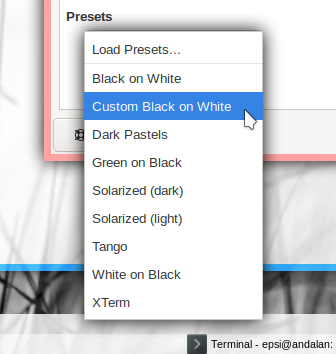
I will modify the content later.
Black on White with Solarized Text
The easier way to solve this is,
using colorscheme from solarized (light).
/usr/share/xfce4/terminal/colorschemes/solarized-light.theme
Now we have configuration as below:
[Scheme]
Name=Custom Black on White
ColorForeground=#000000
ColorBackground=#ffffff
ColorPalette=#073642;#dc322f;#859900;#b58900;#268bd2;#d33682;#2aa198;#eee8d5;#002b36;#cb4b16;#586e75;#657b83;#839496;#6c71c4;#93a1a1;#fdf6e3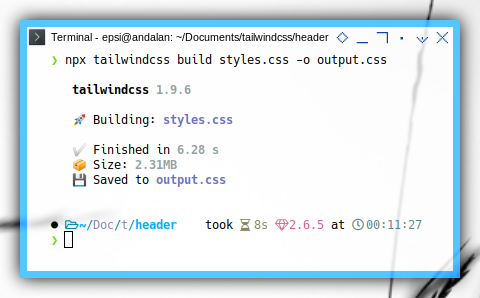
You should see 16 (sixteen) RGB colors in ColorPalette.
Similar with urxvt, and st.
Black on White with Custom Solarized Text
If you need enough contrast, then you can change the RGB color.
Consider, have a look at, the configuration here:
ColorPalette=...;#839496;#6c71c4;#93a1a1;#fdf6e3With just guess (or trial an error),
I find the color responsible fot this is #93a1a1.
Consider to change the #93a1a1 to #435151,
or any color that you want.
So we have this configuration
ColorPalette=...;#839496;#6c71c4;#435151;#fdf6e3Voila. We have the result as below:
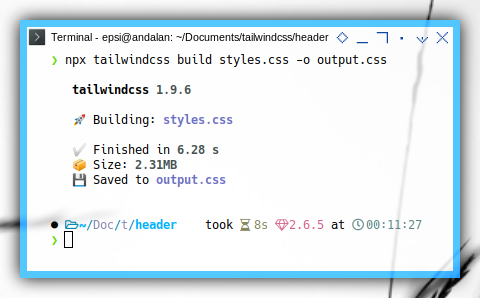
Colorscheme Resources
You can also utilize, third party utility. Or port the color directly, manually.
Conclusion
Since this bright terminal has been solved. Now I can concentrate to my blog material. I can go back, busy with scribus, writing an ebook.
🙏🏽
That is all.
Thank you for reading and visiting.