Preface
From the perspective of user, installing OS for desktop these days just require two things:
-
Wireless Driver: Notebook has leave DVD device behind, and replace with USB installation. Wireless also pretty common, no need any cable.
-
Display Driver: Because, we are using it as desktop.
Other stuff such as audio can be added later.
Table of Content
1: Issue
Wireless Issue
It turned out that GhostBSD does not support the internal broadcomm BCM4313. It is not that bad, linux can use BCM4313 well to get internet from my router, but fail miserably to get internet from android tethering.
The recommended hardware is atheros or realtek.
Wireless Solution.
The solution is simple. Buy external wireless. USB dongle is suitable for my situation. This little stuff works for me, and also have strong signal.

Be aware not to use Broadcomm.
Display Issue
GhostBSD detect display driver as a charmed.
But TrueOS server doesn’t detect my i915. Of course, TrueOS server does no come with desktop. I have to download manualy using cable, and enable it in config first.
2: Wireless Configuration
Load Driver
First, I need to load the module
$ sudo kldload rtwn_usb_load$ sudo ifconfig wlan0 create wlandev rtwn0
$ sudo ifconfig wlan0 up
$ sudo ifconfigPermanent
I make it permanent by using this config.
/boot/loader.conf
rtwn_load="YES"
if_rtwn_usb_load="YES"/etc/rc.conf
wlans_rtwn0="wlan0"
ifconfig_wlan0="WPA DHCP"Unplugging and Replugging
After unplug, and then replug the dongle, the internet would not connect automatically, because it require sequence of service.
We can enable the internet by restart the network.
$ service network restart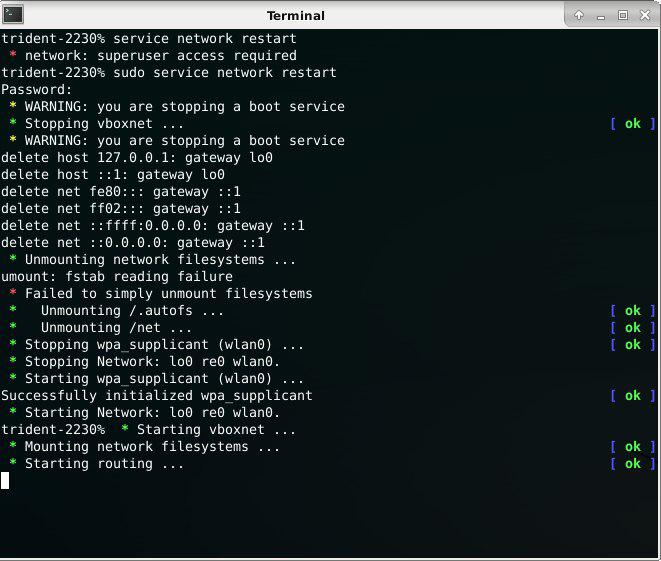
3: Display in TrueOS
This is not a GhostBSD issue, but rather a TrueOS issue. Just in case I need it.
I have already succeeded installing TrueOS, But I decided to use GhostBSD, because I need my notebook to be ready for as soon as possible. TrueOS takes manual configuration. As a beginner, I prefer GhostBSD.
Display Driver
$ sudo pkg install drm-kmod
$ kldload i915kmsAnd make it permanent in /etc/rc.conf if necessary.
kld_list="/boot/modules/i915kms.ko"Display Manager
Just like any linux with openRC.
$ rc-update add lightdm default
$ service lightdm startWhat is Next 🤔?
Thank you for reading this article.
Consider continue reading [ GhostBSD - Migration from Linux ].