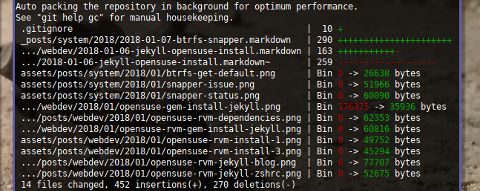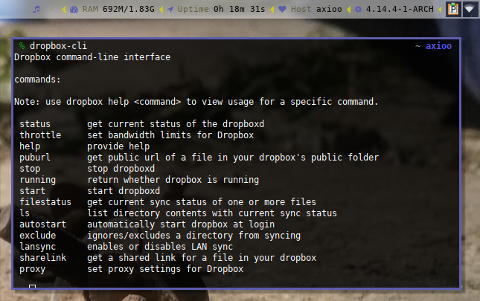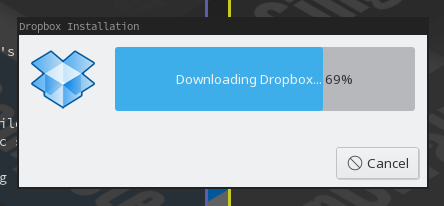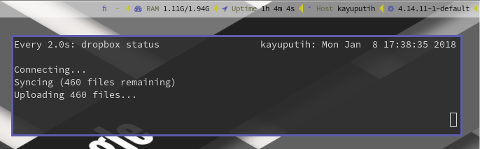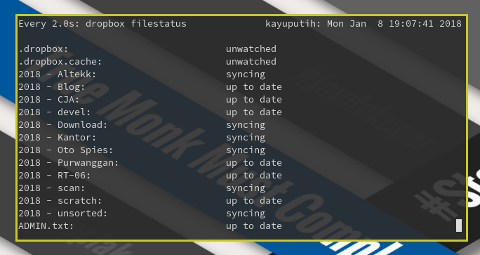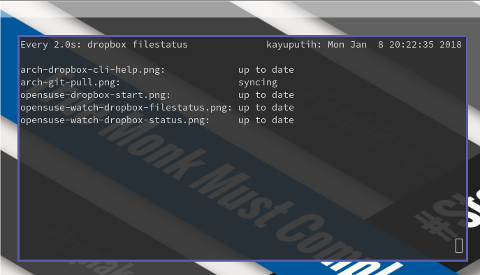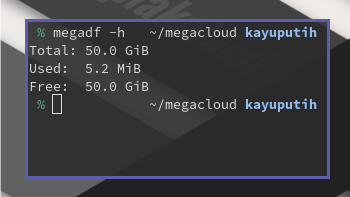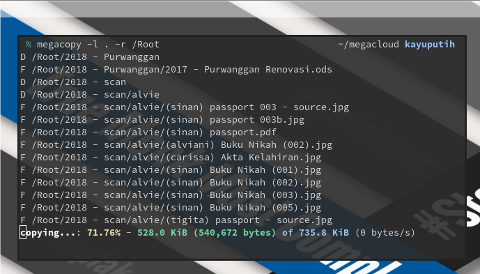Preface
Table of Content
-
Preface: Table of Content
-
1: Git Pull
-
2: Dropbox
-
3: Google Drive
-
4: Mega.co.nz
Motivation
I use to work with my Notebook, and back them every month to external HDD/ Now that my notebook getting old, and not in a reliable condition, I must buy new one. Just like everybody else in the world, I have a grown up responsibility, such as bill to pay, and I also have delayed payment, so forget about budgeting a fancy notebook. Instead use my current PC at home and office.
In my temporary session, I moved my data using an also old usb flash disk, from openSUSE at home, sync with Arch in Notebook, to Fedora at Office. It is an error prone way to sync, rely on the memory on my brain.
After a month it has grown to 200MB, from libreoffice document, image from scan to pdf. The big part, I save directly into external hard drive, instead of sync. This USB fash disk limit, keep my folder tidy. I also have ISP limitation. Very good speed at download, but horribe at upload. I cannot even send mail for something attachment more than 1,5 MB. Unlike my code in github, most of all is not for public, for either security and privacy issue.
My requirement for this sharing platform are simple.
-
Free service, for relatively small data size.
-
Speed, not too slow with my ISP.
-
Command Line Interface for linux. I rarely use windows.
1: Git Pull
Before we begin, I have been an active git user for almost three years, using single user and single notebook.
The only different is that now I have to switch using multiple computer. Now my git, act like a cloud. I have to add this one command as my new habit.
% git pull2: Dropbox
This is my new toy.
I can install it well in both openSUSE and Arch Linux. But there is this difference though.
-
Arch is using
% dropbox-clicommand -
openSUSE is using
% dropboxcommand
Help
This is my % dropbox-cli help command with arch
Get started
First time using Dropbox CLI, you need to download the official application.
Status
I used to complain about lack of progress status in Dropbox in the past.
But now I can use watch to monitor my status at console.
% watch dropbox statusFile Status
Again I use watch to monitor file and direcory status at console.
% cd ~/Dropbox
% watch dropbox filestatusThis is my root directory.
Test
I move back to my Arch and openSUSE, done some renaming, file deletion, and add other file. It is all works well.
It shows nicely, what file is in sync progress.
3: Google Drive
I used to be a googledrive user using grive.
Now that Google Drive has been rebrand to Google Backup.
grive2 doesn’t seems to work in my Arch,
and I also cannot find in openSUSE.
There is a good alternative, called gdrive
But I still do not know how to sync yet. My bad.
Time is precious for me. I have business to do. Job to get done. I’m running out of time I can’t spend my life solving issue.
I guess, I have to tag googledrive, as later
You can google other blog to find about gdrive.
4: Mega.co.nz
Some Amigos from telegram told me about this Free 50GB storage service. It is very nice, and also fast, except with my ISP. I have to do tethering from my smartphone while uploading. It also works with both my Arch and openSUSE.
There is official command line tools. But I prefer this one.
Configuration
After making an account,
you have to set up .megarc.
% mkdir ~/megacloud
% cd ~/megacloud
% touch ./.megarc% cat ~/megacloud/.megarc
[Login]
Username = my_email
Password = my_secret_passwordNow you can test the command
% megadf -hUpload and Download
Just read the manual page.
Copy and Download is straightforward using megacopy.
This won’t do reupoad if such file exist.
% megacopy -l . -R /RootI had successfully upload my data from my openSUSE, and download to my Arch. Frankly speaking, I have no idea about sync. My first guess is, Mega has different role with dropbox. But, I’m too busy to examine that. My Bad.
I really like the upload progress that mega has.
List
After upload, you can check the file list nicely.
% megalsThat’s all. I can work normal again now.
Thank you for reading