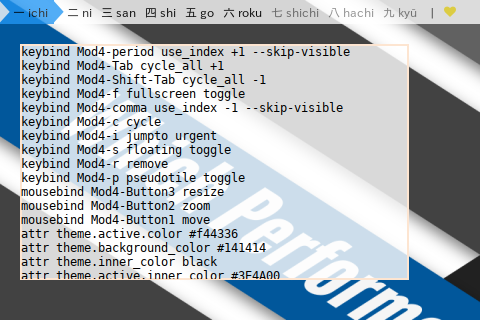Preface
Goal: Separate Main Flow, Code, and Data.
So anyone can focus to alter special customization in Main Script, without changing the whole stuff.
Reading
Before you jump off to scripting, you might desire to read this overview.
All The Source Code:
Impatient coder like me, like to open many tab on browser.
Table of Content
-
Preface: Table of Content
-
3: System Calls
-
6: Hash: Config
-
10: Run Baby Run
1: Directory Structure
Directory Structure has been explained in preface.
This figure will explain how it looks
in Lua script directory.
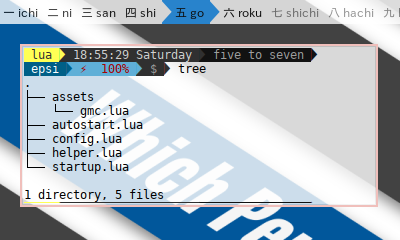
2: Modularizing in Lua
Lua is simple, except for importing module using relative path.
This require a workaround with package.path.
Declare a module
No need to explicitly define what to export.
local _M = {}
function _M.hc(arguments)
os.execute("herbstclient " .. arguments)
end
return _M.
Call a module
Note the dot ..
local dirname = debug.getinfo(1).source:match("@?(.*/)")
package.path = package.path .. ';' .. dirname .. '?.lua;'
local helper = require(".helper")3: System Calls
Here we wrap herbstclient system call
in a function named hc.
helper.lua
function _M.hc(arguments)
os.execute("herbstclient " .. arguments)
endautostart.lua
-- Read the manual in $ man herbstluftwm
helper.hc('emit_hook reload')
-- gap counter
os.execute("echo 35 > /tmp/herbstluftwm-gap")4: Array: Tag Names and Keys
Is it just me? Or didn’t I do googling hard enough ? I cannot find a way to define array by range in just one line.
config.lua
_M.tag_names = {}; _M.tag_keys = {} -- new array
for i = 1,9 do _M.tag_names[i-1]=i end
for i = 1,9 do _M.tag_keys[i-1]=i end
_M.tag_keys[9] = 0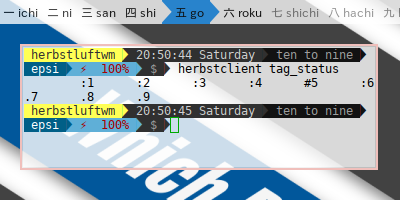
5: Hash: Color Schemes
Using key-value pairs, a simple data structure.
gmc.lua
_M.color = {
['white'] = '#ffffff',
['black'] = '#000000',
['grey50'] = '#fafafa',
['grey100'] = '#f5f5f5'
}.
autostart.lua
-- background before wallpaper
os.execute("xsetroot -solid '" .. gmc.color["blue500"] .. "'")View Source File:
6: Hash: Config
The Hash in Config is very similar with the colors above. Except that it has string concatenation all over the place.
config.lua
-- Modifier variables
s = 'Shift';
c = 'Control';
m = 'Mod4';
a = 'Mod1';
_M.keybinds = {
-- session
[m .. '-' .. s .. '-q'] = 'quit',
[m .. '-' .. s .. '-r'] = 'reload',
[m .. '-' .. s .. '-c'] = 'close',
}This config will be utilized in main script as shown in the following code.
autostart.lua
helper.do_config('keybind', config.keybinds)
helper.do_config('keybind', config.tagskeybinds)
helper.do_config('mousebind', config.mousebinds)
helper.do_config('attr', config.attributes)
helper.do_config('set', config.sets)
helper.do_config('rule', config.rules)View Source File:
7: Processing The Hash Config
This is the heart of this script.
This do-config function has two arguments,
the herbstclient command i.e “keybind”, and hash from config.
I can see how simple and clean, Lua is.
helper.lua
function _M.do_config(command, hash)
-- loop over hash
for key, value in pairs(hash) do
_M.hc(command .. ' ' .. key .. ' ' .. value)
-- uncomment to debug in terminal
-- print(command .. ' ' .. key .. ' ' .. value)
end
end.
Debug Herbstclient Command
I do not remove line where I do debug when I made this script, so anyone can use it later, avoid examining blindly. Sometimes strange things happen. Just uncomment this line to see what happened.
print(command .. ' ' .. key .. ' ' .. value)You can see the debugging result in figure below.
View Source File:
8: Setting the Tags
Nothing special here,
Ruby read all exported variable from modules.
And I define local tag_names to avoid long namespace.
helper.lua
local config = require(".config")
function _M.set_tags_with_name()
local tag_names = config.tag_names
local tag_keys = config.tag_keys
_M.hc("rename default '" .. tag_names[0] .. "' 2>/dev/null || true")
for index, value in pairs(tag_names) do
_M.hc("add '" .. value .. "'");
local key = tag_keys[index]
if (not (key == nil or key == '') ) then
_M.hc("keybind Mod4-"..key.." use_index '"..index.."'")
_M.hc("keybind Mod4-Shift-"..key.." move_index '"..index.."'")
end
end
end9: Launch the Panel
Two more functions left, it is do_panel
and startup_run.
This two is longer in Lua, compared to another script.
helper.lua
function _M.do_panel()
local dirname = debug.getinfo(1).source:match("@?(.*/)")
local panel = dirname .. "panel-lemonbar.lua"
if (not file_exists(panel)) then
panel = "/etc/xdg/herbstluftwm/panel.sh"
end
command = 'herbstclient list_monitors | cut -d: -f1'
local handle = io.popen(command)
local result = handle:read("*a")
handle:close()
local raw = trim1(result)
local monitors = lines(result)
for i, monitor in pairs(monitors) do
if (not (monitor == nil or monitor == '') ) then
-- start it on each monitor
os.execute(panel .. " " .. monitor .." > /dev/null &")
end
end
endSpecific Lua Issue
Is it just me? Or didn’t I do googling hard enough ? I cannot find a way to make the script shorter. It is almost three times longer than the BASH counterpart.
10: Run Baby Run
This is the last part. It is intended to be modified. Everyone has their own personal preferences.
startup.lua
function _M.run()
-- redirect stderror to stdout, then capture the result
command = 'new_attr bool my_not_first_autostart'
local handle = io.popen('herbstclient ' .. command .. ' 2>&1')
local result = handle:read('*a')
local exitcode = handle:close()
if ((result == nil or result == '')) then
-- non windowed app
os.execute('compton &')
os.execute('dunst &')
os.execute('parcellite &')
os.execute('nitrogen --restore &')
os.execute('mpd &')
-- windowed app
os.execute('xfce4-terminal &')
os.execute('sleep 1 && firefox &')
os.execute('sleep 2 && geany &')
os.execute('sleep 2 && thunar &')
end
endSpecific Lua Issue
Is it just me? Or didn’t I do googling hard enough ? Instead of exitcode, I’m using standard error to determine whether it should be launch or not.
View Source File:
11: Putting It All Together
The last part is going to main script and putting it all back together.
Now the flow is clear
Header Part: autostart.lua
local dirname = debug.getinfo(1).source:match("@?(.*/)")
package.path = package.path .. ';' .. dirname .. '?.lua;'
local gmc = require ".gmc"
local helper = require(".helper")
local config = require(".config")
local startup = require(".startup")Procedural Part: autostart.lua
-- background before wallpaper
os.execute("xsetroot -solid '" .. gmc.color["blue500"] .. "'")
-- Read the manual in $ man herbstluftwm
helper.hc('emit_hook reload')
-- gap counter
os.execute("echo 35 > /tmp/herbstluftwm-gap")
-- do not repaint until unlock
helper.hc("lock")
-- standard
helper.hc('keyunbind --all')
helper.hc('mouseunbind --all')
helper.hc('unrule -F')
helper.set_tags_with_name()
-- do hash config
helper.do_config('keybind', config.keybinds)
helper.do_config('keybind', config.tagskeybinds)
helper.do_config('mousebind', config.mousebinds)
helper.do_config('attr', config.attributes)
helper.do_config('set', config.sets)
helper.do_config('rule', config.rules)
-- unlock, just to be sure
helper.hc("unlock")
-- launch statusbar panel (e.g. dzen2 or lemonbar)
helper.do_panel()
-- load on startup
startup.run()View Source File:
Coming up Next
After the Window Manager, comes the Panel.
Happy Configuring.